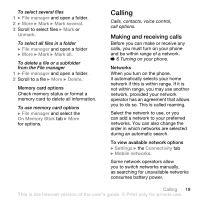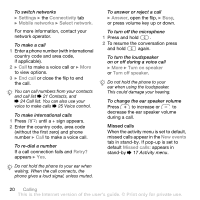Sony Ericsson Z710i User Guide - Page 15
Phone language, Entering letters, T9™ Text Input.
 |
View all Sony Ericsson Z710i manuals
Add to My Manuals
Save this manual to your list of manuals |
Page 15 highlights
Using navigation key shortcuts In stand-by, go to a shortcuts menu or function by pressing , , or . To edit a navigation key shortcut } Settings } General tab } Shortcuts and select a shortcut } Edit. Phone language Select the language to use in the phone menus or when writing text. To change the phone language } Settings } General tab } Language } Phone language. Select a language. In stand-by, you can also press • 8888 for automatic language. • 0000 for English. Most SIM cards automatically set the menu language to the country where you bought your SIM card. If not, the predefined language is English. To select writing language 1 } Settings } the General tab } Language } Writing language. 2 Scroll to the language to use and mark it. } Save to exit the menu. Entering letters Enter letters in one of the following ways (text input methods), for example, when writing messages: • Multitap text input • T9™ Text Input. To change the text input method Before, or when entering letters, press and hold to change the method. Options when entering letters } More for options when writing a message. To enter letters using multitap input • Press - repeatedly until the desired character appears. • Press to shift between capital and lower-case letters. • Press and hold - to enter numbers. • Press to delete letters or numbers. • Press for the most common punctuation marks. • Press to add a space. Getting to know the phone 15 This is the Internet version of the user's guide. © Print only for private use.