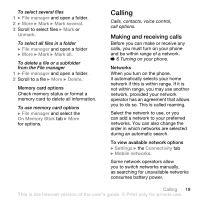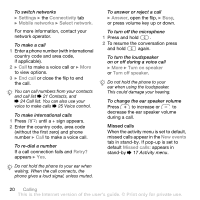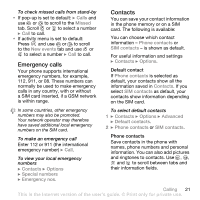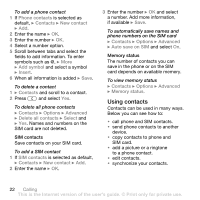Sony Ericsson Z710i User Guide - Page 17
Activity menu, File manager, Your phone supports Memory Stick - themes
 |
View all Sony Ericsson Z710i manuals
Add to My Manuals
Save this manual to your list of manuals |
Page 17 highlights
Activity menu You can open the activity menu almost anywhere in the phone to view and handle new events, and access bookmarks and shortcuts. To open and close the activity menu Press . Activity menu tabs • New events - such as missed calls and messages. When a new event occurs, the tab appears. Press to dismiss an event from the event tab. New events can also be set to appear as pop-up text instead, } Settings } the General tab } New events } Popup. • Running apps - applications that are running in the background. Select an application to return to it or press to end it. • My shortcuts - add, delete and change the order of shortcuts. When you select a shortcut and the application opens, other programs are closed or minimized. • Internet - your Internet bookmarks. When you select a bookmark and the browser opens, other programs are closed or minimized. File manager Use the File manager to handle items such as pictures, music, themes, Web pages, games and applications saved in the phone memory or on a Memory Stick Micro™ (M2™) memory card. The phone and memory card are sometimes sold separately. Memory Stick Micro™ (M2™) Your phone supports Memory Stick Micro™ (M2™) memory card adding more storage space to your phone to save files containing pictures or music, for example. It can also be used as a portable memory card with other compatible devices. To insert and remove a memory card 1 Open the cover and insert as shown (with the contacts facing up). 2 Press the edge to release and remove. Getting to know the phone 17 This is the Internet version of the user's guide. © Print only for private use.