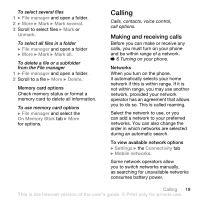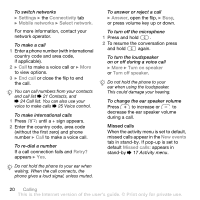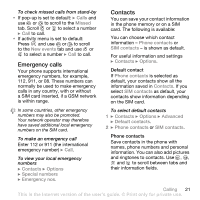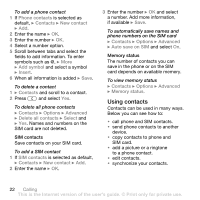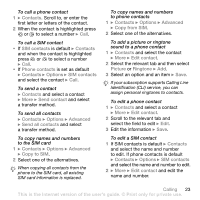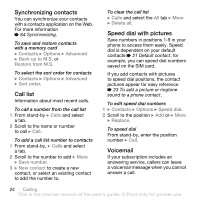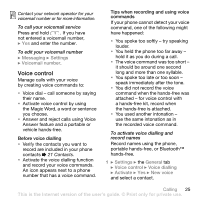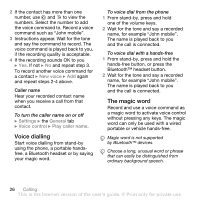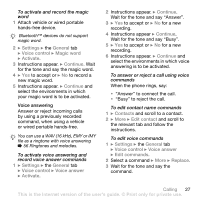Sony Ericsson Z710i User Guide - Page 22
Using contacts, Contacts, New contact, Add symbol, Insert, Options, Advanced, Delete all contacts
 |
View all Sony Ericsson Z710i manuals
Add to My Manuals
Save this manual to your list of manuals |
Page 22 highlights
To add a phone contact 1 If Phone contacts is selected as default, } Contacts } New contact } Add. 2 Enter the name } OK. 3 Enter the number } OK. 4 Select a number option. 5 Scroll between tabs and select the fields to add information. To enter symbols such as @, } More } Add symbol and select a symbol } Insert. 6 When all information is added } Save. To delete a contact 1 } Contacts and scroll to a contact. 2 Press and select Yes. To delete all phone contacts } Contacts } Options } Advanced } Delete all contacts } Select and } Yes. Names and numbers on the SIM card are not deleted. SIM contacts Save contacts on your SIM card. To add a SIM contact 1 If SIM contacts is selected as default, } Contacts } New contact } Add. 2 Enter the name } OK. 3 Enter the number } OK and select a number. Add more information, if available } Save. To automatically save names and phone numbers on the SIM card } Contacts } Options } Advanced } Auto save on SIM and select On. Memory status The number of contacts you can save in the phone or on the SIM card depends on available memory. To view memory status } Contacts } Options } Advanced } Memory status. Using contacts Contacts can be used in many ways. Below you can see how to: • call phone and SIM contacts. • send phone contacts to another device. • copy contacts to phone and SIM card. • add a picture or a ringtone to a phone contact. • edit contacts. • synchronize your contacts. 22 Calling This is the Internet version of the user's guide. © Print only for private use.