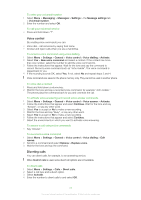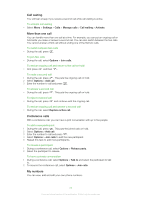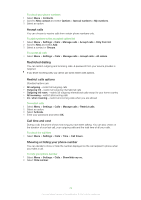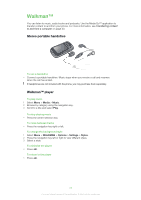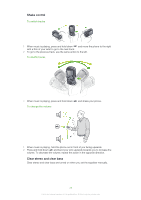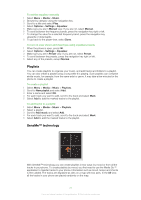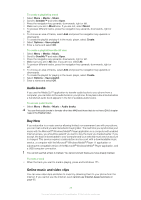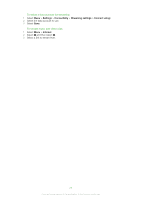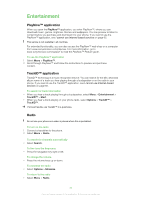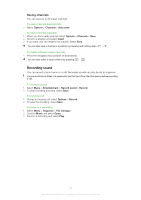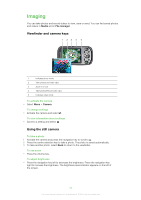Sony Ericsson Zylo User Guide - Page 27
Playlists, SensMe™ technology, Media, Music, Options, Settings, Equaliser, Manual, Preset, Normal
 |
View all Sony Ericsson Zylo manuals
Add to My Manuals
Save this manual to your list of manuals |
Page 27 highlights
To set the equaliser manually 1 Select Menu > Media > Music. 2 Browse by category using the navigation key. 3 Scroll to a title and select Play. 4 Select Options > Settings > Equaliser. 5 Make sure you are in Manual view. If you are not, select Manual. 6 To scroll between the frequency bands, press the navigation key right or left. 7 To change the value for a selected frequency band, press the navigation key upwards or downwards. 8 To go back to the player view, select Done. To turn on clear stereo and clear bass using equaliser presets 1 When the phone is open, press . 2 Select Options > Settings > Equaliser. 3 Make sure you are in Preset view. If you are not, select Preset. 4 To scroll between the presets, press the navigation key right or left. 5 Select any of the presets, except Normal. Playlists You can create playlists to organise your music, and add tracks and folders to a playlist. You can also create a playlist using a song while it is playing. Such playlists can comprise similar music, for example, from the same artist or genre. It may take a few minutes for the phone to create a playlist. To create a playlist 1 Select Menu > Media > Music > Playlists. 2 Scroll to New playlist and select Add. 3 Enter a name and select OK. 4 For each track you want to add, scroll to the track and select Mark. 5 Select Add to add the marked tracks to the playlist. To add tracks to a playlist 1 Select Menu > Media > Music > Playlists. 2 Select a playlist. 3 Scroll to Add music and select Add. 4 For each track you want to add, scroll to the track and select Mark. 5 Select Add to add the marked tracks to the playlist. SensMe™ technology With SensMe™ technology you can create playlists in two ways: by mood or from all the tracks in your phone. To create playlists by mood, you first need to use the Media Go™ application to transfer tracks to your phone. Information such as mood, tempo and chords is then added. The tracks are displayed as dots on a map with two axes. In the All view, all the tracks in your phone are placed randomly on the map. 27 This is an Internet version of this publication. © Print only for private use.