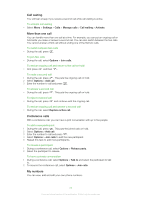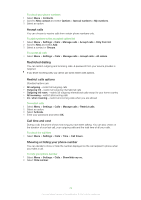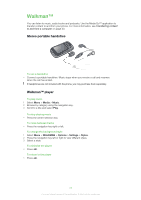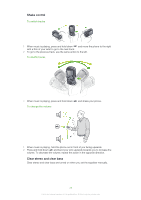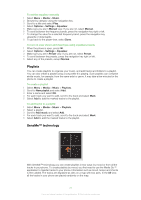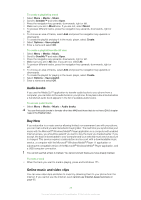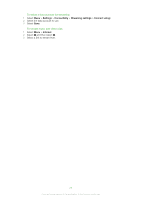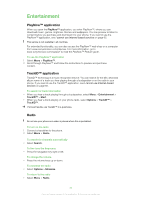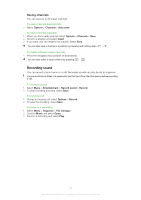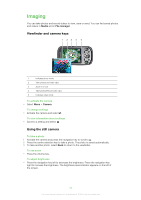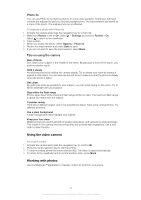Sony Ericsson Zylo User Guide - Page 28
Audio books, Buy Now, Online music and video clips, Media, Music, SensMe™, Create, Options - buy online
 |
View all Sony Ericsson Zylo manuals
Add to My Manuals
Save this manual to your list of manuals |
Page 28 highlights
To create a playlist by mood 1 Select Menu > Media > Music. 2 Scroll to SensMe™ and select Open. 3 Press the navigation key upwards, downwards, right or left. 4 Make sure you are in Mood view. If you are not, select Mood. 5 To preview different tracks, press the navigation key upwards, downwards, right or left. 6 To choose an area of tracks, select Add and press the navigation key upwards or downwards. 7 To create the playlist and play it in the music player, select Create. 8 Select Options > Save playlist. 9 Enter a name and select OK. To create a playlist from the All view 1 Select Menu > Media > Music. 2 Scroll to SensMe™ and select Open. 3 Press the navigation key upwards, downwards, right or left. 4 Make sure you are in All view. If you are not, select All. 5 To preview different tracks, press the navigation key upwards, downwards, right or left. 6 To choose an area of tracks, select Add and press the navigation key upwards or downwards. 7 To create the playlist for playing in the music player, select Create. 8 Select Options > Save playlist. 9 Enter a name and select OK. Audio books If you use the Media Go™ application to transfer audio books to your phone from a computer, you can listen to the audio books in your phone. It may take a few minutes before a transferred audio book appears in the list of available audio books. To access audio books • Select Menu > Media > Music > Audio books. You can find audio books in formats other than M4B and those that do not have ID3v2 chapter tags in the Tracks folder. Buy Now If you subscribe to a music service allowing limited, non-permanent use with your phone, you can mark a track you are interested in buying later. The next time you synchronise your music with the Microsoft® Windows Media® Player application on a computer with enabled Internet access, you should be asked if you want to buy the track you marked earlier. If you accept, the track is downloaded to your computer and your selected music service account is charged. This service requires a subscription and account with a downloadable music service, a computer with the Microsoft® Windows Media® Player 11 application or subsequent compatible version of the Microsoft® Windows Media® Player application, and a USB computer connection. You cannot see that a track is marked. You cannot unmark tracks you have already marked. To mark a track • When the track you want to mark is playing, press and hold down . Online music and video clips You can view video clips and listen to music by streaming them to your phone from the Internet. If you cannot use the Internet, see I cannot use Internet-based services on page 65. 28 This is an Internet version of this publication. © Print only for private use.