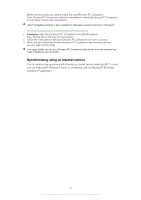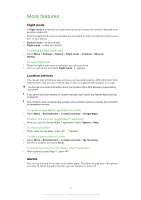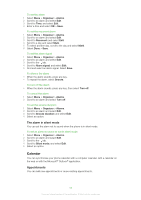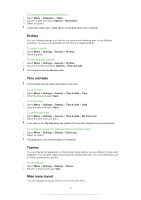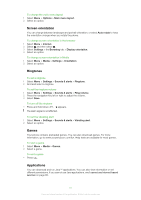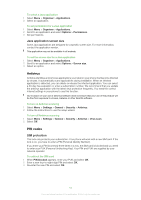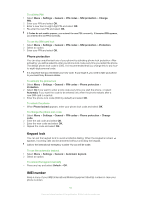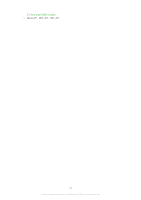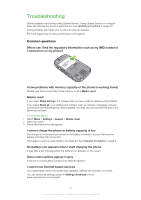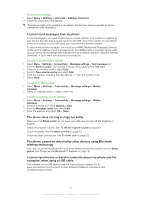Sony Ericsson Zylo User Guide - Page 61
Screen orientation, Ringtones, Games, Applications, To change the main menu layout
 |
View all Sony Ericsson Zylo manuals
Add to My Manuals
Save this manual to your list of manuals |
Page 61 highlights
To change the main menu layout 1 Select Menu > Options > Main menu layout. 2 Select an option. Screen orientation You can change between landscape and portrait orientation, or select Auto rotate to have the orientation change when you rotate the phone. To change screen orientation in the browser 1 Select Menu > Internet. 2 Select and then select . 3 Select Settings > the Browsing tab > Display orientation. 4 Select an option. To change screen orientation in Media 1 Select Menu > Media > Settings > Orientation. 2 Select an option. Ringtones To set a ringtone 1 Select Menu > Settings > Sounds & alerts > Ringtone. 2 Find and select a ringtone. To set the ringtone volume 1 Select Menu > Settings > Sounds & alerts > Ring volume. 2 Press the navigation key left or right to adjust the volume. 3 Select Save. To turn off the ringtone • Press and hold down . appears. The alarm signal is not affected. To set the vibrating alert 1 Select Menu > Settings > Sounds & alerts > Vibrating alert. 2 Select an option. Games Your phone contains preloaded games. You can also download games. For more information, go to www.sonyericsson.com/fun. Help texts are available for most games. To start a game 1 Select Menu > Media > Games. 2 Select a game. To end a game • Press . Applications You can download and run Java™ applications. You can also view information or set different permissions. If you cannot use Java applications, see I cannot use Internet-based services on page 65. 61 This is an Internet version of this publication. © Print only for private use.