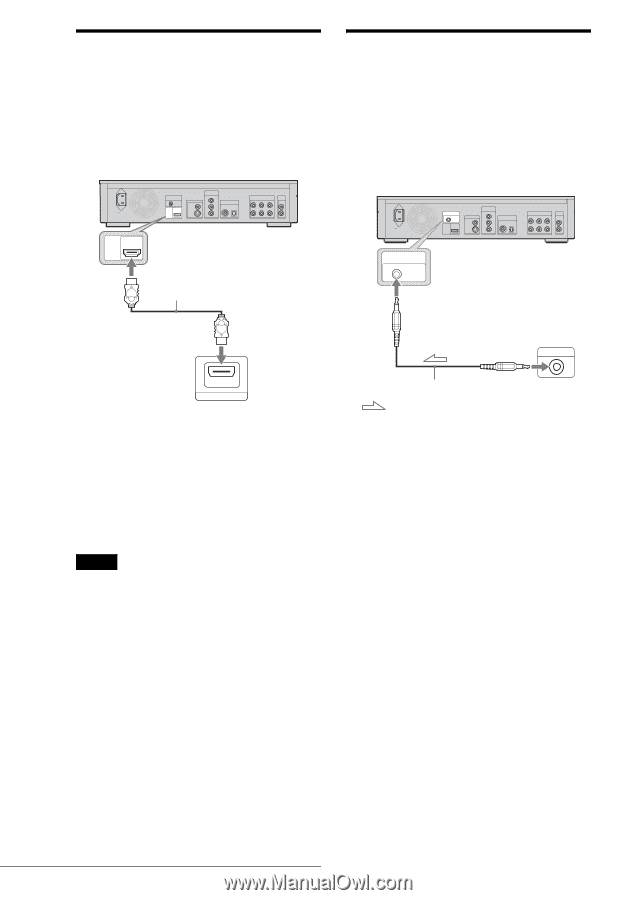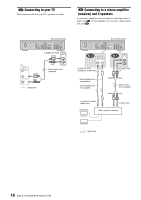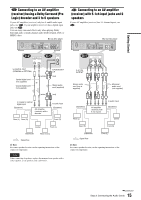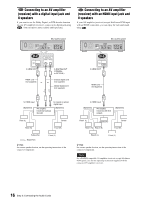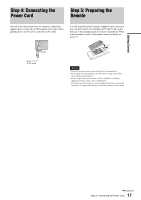Sony BDP-S1 Operating Instructions (for firmware version 2.0 or higher) - Page 12
D Connecting to an HDMI input jack, If your TV has a CONTROL S jack - problems
 |
UPC - 027242698666
View all Sony BDP-S1 manuals
Add to My Manuals
Save this manual to your list of manuals |
Page 12 highlights
D Connecting to an HDMI input jack Use a certified Sony HDMI cord (not supplied) to enjoy high quality digital picture and sound through the HDMI OUT jack. You will enjoy higher quality pictures from 480p/720p/1080i, or 1080p (highest among the player output), if your TV, projector or AV amplifier (receiver) is compatible. When connecting to the HDMI OUT jack, carefully align the HDMI connector with the jack. Do not bend or apply pressure to the HDMI cord. AC IN Blu-ray Disc player CONTROL S IN/ IR IN HDMI OUT COMPONENT VIDEO OUT VIDEO OUT Y VIDEO PB DIGITAL OUT PCM/DTS/DOLBY DIGITAL COAXIAL OPTICAL S VIDEO PR 5.1CH OUTPUT FRONT REAR CENTER L R WOOFER AUDIO OUT L R HDMI to HDMI OUT OUT If your TV has a CONTROL S jack You can control the player by operating the remote, pointing it toward the TV. This feature is convenient when you placed the player and the TV away from each other. After connecting the player to other device in pattern A, B, C, or D above, connect the CONTROL S IN/IR IN jack to your TV's CONTROL S (OUT) jack using a control S cord (not supplied). Refer to the instructions supplied with the TV to be connected. Blu-ray Disc player AC IN CONTROL S IN/ IR IN HDMI OUT COMPONENT VIDEO OUT VIDEO OUT Y VIDEO PB DIGITAL OUT PCM/DTS/DOLBY DIGITAL COAXIAL OPTICAL S VIDEO PR 5.1CH OUTPUT FRONT REAR CENTER L R WOOFER AUDIO OUT L R CONTROL S IN/ IR IN to CONTROL S IN/IR IN HDMI cord (not supplied) HDMI IN TV, projector, or AV amplifier (receiver) This Blu-ray Disc player incorporates High-Definition Multimedia Interface (HDMI™) technology. HDMI, the HDMI logo and High-Definition Multimedia Interface are trademarks or registered trademarks of HDMI Licensing LLC. About indicators for HDMI connection After the player is turned on, the HD indicator on the front panel lights up when outputting 720p/1080i/1080p video signals. The HDMI indicator lights up when an HDMI device is connected. Notes • Consumers should note that not all high definition television sets are fully compatible with this product and may cause artifacts to be displayed in the picture. In the case of 480/720/1080 progressive scan picture problems, it is recommended that the user switch the connection to the 'standard definition' output. If there are questions regarding our TV set compatibility with this model 480p/720p/1080p Blu-ray Disc player, please contact our customer service center. • If the picture is not clear, natural, or to your satisfaction, change the video output resolution by pressing VIDEO FORMAT (page 46). CONTROL S Control S cord (not supplied) TV : Signal flow 12 Step 2: Connecting the Video Cords/HDMI Cord