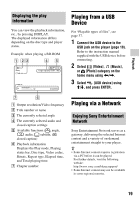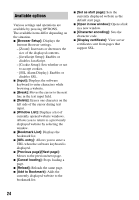Sony BDP-S2200 Operating Instructions - Page 20
Using TV SideView, and press ENTER.
 |
View all Sony BDP-S2200 manuals
Add to My Manuals
Save this manual to your list of manuals |
Page 20 highlights
1 Connect the player to a network (page 16). 2 Press SEN button on the remote. 3 Select an Internet content and a variety of on-demand entertainment using

20
1
Connect the player to a network
(page 16).
2
Press SEN button on the remote.
3
Select an Internet content and a
variety of on-demand
entertainment using
<
/
M
/
m
/
,
,
and press ENTER.
Video streaming control panel
The control panel appears when the
video file starts playing. The displayed
items may differ depending on Internet
content providers.
To display again, press DISPLAY.
A
Control display
Press
<
/
M
/
m
/
,
or ENTER for
playback operations.
B
Playing status bar
Status bar, Cursor indicating the
current position, Playing time,
Duration of the video file
C
Network condition
indicates the signal strength for
wireless connection.
D
Network transmission speed
E
The file name of the next video
F
The file name of the current video
selection
“TV SideView” is a free mobile
application for remote devices (such as
smartphone, etc.). By using “TV
SideView” with this player, you can
easily enjoy the player by using the
operation on your remote device. You
can launch a service or application
directly from the remote device and view
the disc information during disc
playback. “TV SideView” also can be
used as a remote control and software
keyboard.
Before you use the “TV SideView”
device with this player for the first time,
be sure to register the “TV SideView”
device. Follow the on-screen
instructions on the “TV SideView”
device for registration.
b
The registration can only be performed on the
Home Menu.
Using “TV SideView”