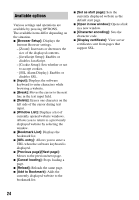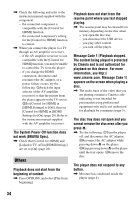Sony BDP-S2200 Operating Instructions - Page 29
[Network Settings], [Easy Network Settings
 |
View all Sony BDP-S2200 manuals
Add to My Manuals
Save this manual to your list of manuals |
Page 29 highlights
Settings and Adjustments x [Screen Saver] [On]: Turns on the screen saver function. The screen saver image appears when you do not use the player for more than 10 minutes while an on-screen display is displayed. [Off]: Turns off the function. x [Software Update Notification] [On]: Sets the player to inform you of newer software version information (page 25). [Off]: Turns off the function. x [Gracenote Settings] [Auto]: Automatically downloads disc information when disc playback stops. Connect to the network for downloading. [Manual]: Downloads the disc information when [Video Search] or [Music Search] is selected. x [Device Name] Displays the player's name. The player's name can be changed. x [System Information] Displays the player's software version information and the MAC address. x [Software License Information] Displays information about the Software License. [Network Settings] x [Internet Settings] Connect the player to the network beforehand. For details, see "Step 2: Preparing for Network Connection" (page 16). z For further details, visit the following website and check the FAQ contents: http://www.sony.com/bluraysupport/ x [Network Connection Status] Displays the current network status. x [Network Connection Diagnostics] Checks for the proper network connection by running the network diagnostics. x [Registered Remote Devices] Displays a list of your registered remote devices. x [Remote Start] [On]: Turns the player on or off using your remote device when connecting to the network. [Off]: Turns off the functions. [Easy Network Settings] Select [Easy Network Settings] to specify the network settings. Follow the on-screen instructions. 29