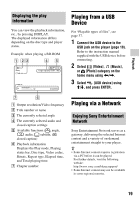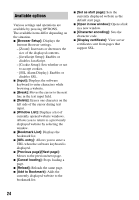21
Playback
“Screen mirroring” is a function to
display the screen of a mobile device on
the TV by Miracast technology.
The player can be connected directly
with a Screen mirroring compatible
device (e.g. smartphone, tablet). You can
enjoy the display screen of the device on
your large TV screen. No wireless router
(or access point) is required to use this
feature.
b
•
When using Screen mirroring, the quality of
picture and sound may sometimes be
deteriorated due to interference from other
network.
•
Some network functions may not be
available during Screen mirroring.
•
Make sure that the device is compatible with
Miracast. Connectivity with all Miracast
compatible devices is not guaranteed.
1
Select [Screen mirroring] from
[Input] category on the home
menu using
<
/
,
, and press
ENTER.
2
Follow the on-screen
instructions.
Available Options
Various settings and playback
operations are available by pressing
OPTIONS. The available items differ
depending on the situation.
Common options
x
[Repeat Setting]:
Sets the repeat
mode.
x
[Play]/[Stop]:
Starts or stops the
playback.
x
[Play from beginning]:
Plays the
item from the beginning.
x
[Change Category]:
Switches
category between
[Video],
[Music] and
[Photo] category.
[Video] only
x
[A/V SYNC]:
Adjusts the gap between
picture and sound, by delaying the
sound output in relation to the picture
output (0 to 120 milliseconds).
x
[Video Settings]:
– [Picture Quality Mode]: Selects the
picture settings for different lighting
environments.
– [BNR]: Reduces the mosaic-like
block noise in the picture.
– [MNR]: Reduces minor noise
around the picture outlines
(mosquito noise).
x
[Pause]:
Pauses the playback.
x
[Top Menu]:
Displays the BD’s or
DVD’s Top Menu.
x
[Menu]/[Popup Menu]:
Displays the
BD-ROM’s Pop-up Menu or DVD’s
menu.
x
[Title Search]:
Searches for a title on
BD-ROMs/DVD VIDEOs and starts
playback from the beginning.
x
[Chapter Search]:
Searches for a
chapter and starts playback from the
beginning.
Using Screen mirroring