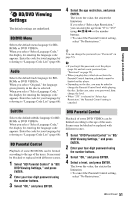Sony BDP S550 Operating Instructions - Page 54
Network Settings, Auto Display, Screen Saver, Software Update Notification, System Information - wireless connection
 |
UPC - 027242737518
View all Sony BDP S550 manuals
Add to My Manuals
Save this manual to your list of manuals |
Page 54 highlights
Auto Display Network Settings On Automatically displays information on the screen when changing the viewing titles, picture modes, audio signals, etc. Off Displays information only when you press DISPLAY. Screen Saver The screen saver image appears when you do not use the player for more than 15 minutes while an on-screen display, such as the home menu, is displayed on your TV screen. The screen saver image helps prevent your display device from becoming damaged (ghosting). On Turns on the screen saver function. Off Turns off the function. Software Update Notification Informs you of newer software version information. Network connections and settings are required when using this function (page 54). On Sets the player to inform you of newer software version information (page 42). Off Turns off the function. System Information Displays the player's software version information and the MAC address. Internet Settings These items are necessary when you connect to the Internet via a network cable. Enter the respective (alphanumeric) values for your broadband router or Wireless LAN router. The items that need to be set may differ, depending on the Internet service provider or the router. For details, refer to the instruction manuals that have been provided by your Internet service provider or supplied with the router. 1 Select "Internet Settings" in "Network Settings," and press ENTER. 2 Select "IP Address Acquisition," and press ENTER. 3 Select an item, and press ENTER. Use DHCP Use Static IP Address Select this when DHCP (Dynamic Host Configuration Protocol) server settings are available from your Internet service provider. The network settings necessary for the player will be assigned automatically. Set the IP address manually according to your network environment. • When you select "Use DHCP" If you set "DNS Server Auto Acquisition" to "Off," set the following item: - DNS Server (Primary)/DNS Server (Secondary) • When you select "Use Static IP Address" Set the following items: - IP Address - Subnet Mask - Default Gateway - DNS Server (Primary)/DNS Server (Secondary) 54