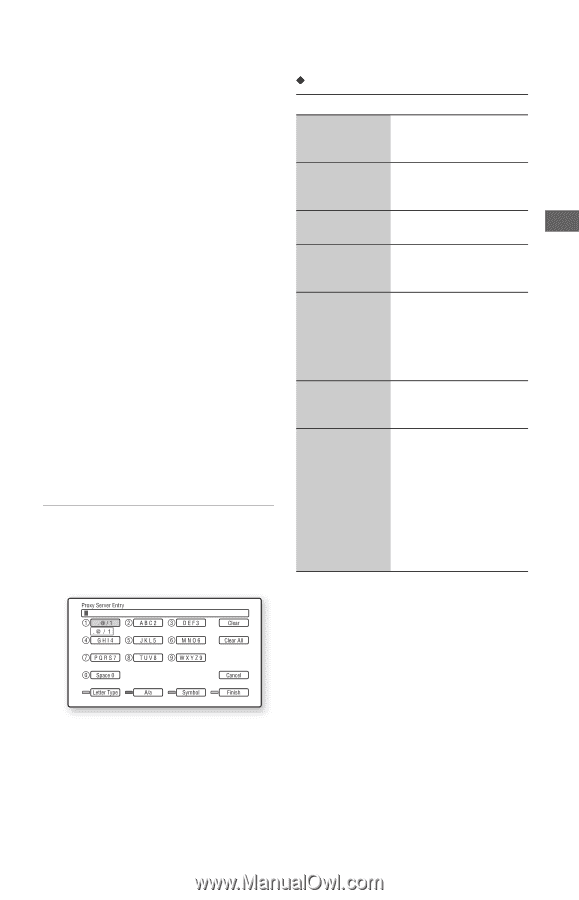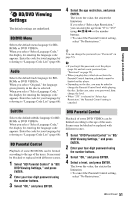Sony BDP S550 Operating Instructions - Page 55
Set Use of Proxy Server to On., Select Proxy Server and Port, - specifications
 |
UPC - 027242737518
View all Sony BDP S550 manuals
Add to My Manuals
Save this manual to your list of manuals |
Page 55 highlights
Settings and Adjustments b When you set the "DNS Server (Primary)"/ "DNS Server (Secondary)" addresses manually, enter the "DNS Server (Primary)" address. Otherwise, the "Internet Settings" will be set incorrectly. 4 If your ISP has a specific proxy server setting, select "Proxy Settings" using M/m, and press ENTER. The "Proxy Settings" display appears. If the proxy server does not have a specific setting, go to step 8. 5 Set "Use of Proxy Server" to "On." 6 Select "Proxy Server" and "Port," and enter the settings. To enter the proxy server, see "To enter characters" (page 55). 7 Press RETURN. 8 Select "Network Diagnostic" using M/ m, and press ENTER. 9 Select "Start," and press ENTER. 10 Check that the message "Network connections are correct." appears. The setup is finished. If the message does not appear, follow the on-screen messages. To enter characters The display for entering characters appears when you select "Proxy Server" in "Proxy Settings." 3 Press the yellow button ("Finish") to finish. Available buttons Buttons Details Red button (Letter Type) Switches the keyboard between alphabet and numbers. Green button (A/a) Switches the keyboard between upper case and lower case. Blue button (Symbol) Displays the keyboard for symbols. Yellow button (Finish) The input is entered, and the player returns to the previous display. CLEAR Erases the selected (Clear/Clear All) character. To erase all displayed characters, press and hold CLEAR for 2 seconds or more. RETURN (Cancel) Returns to the previous display, canceling the input.