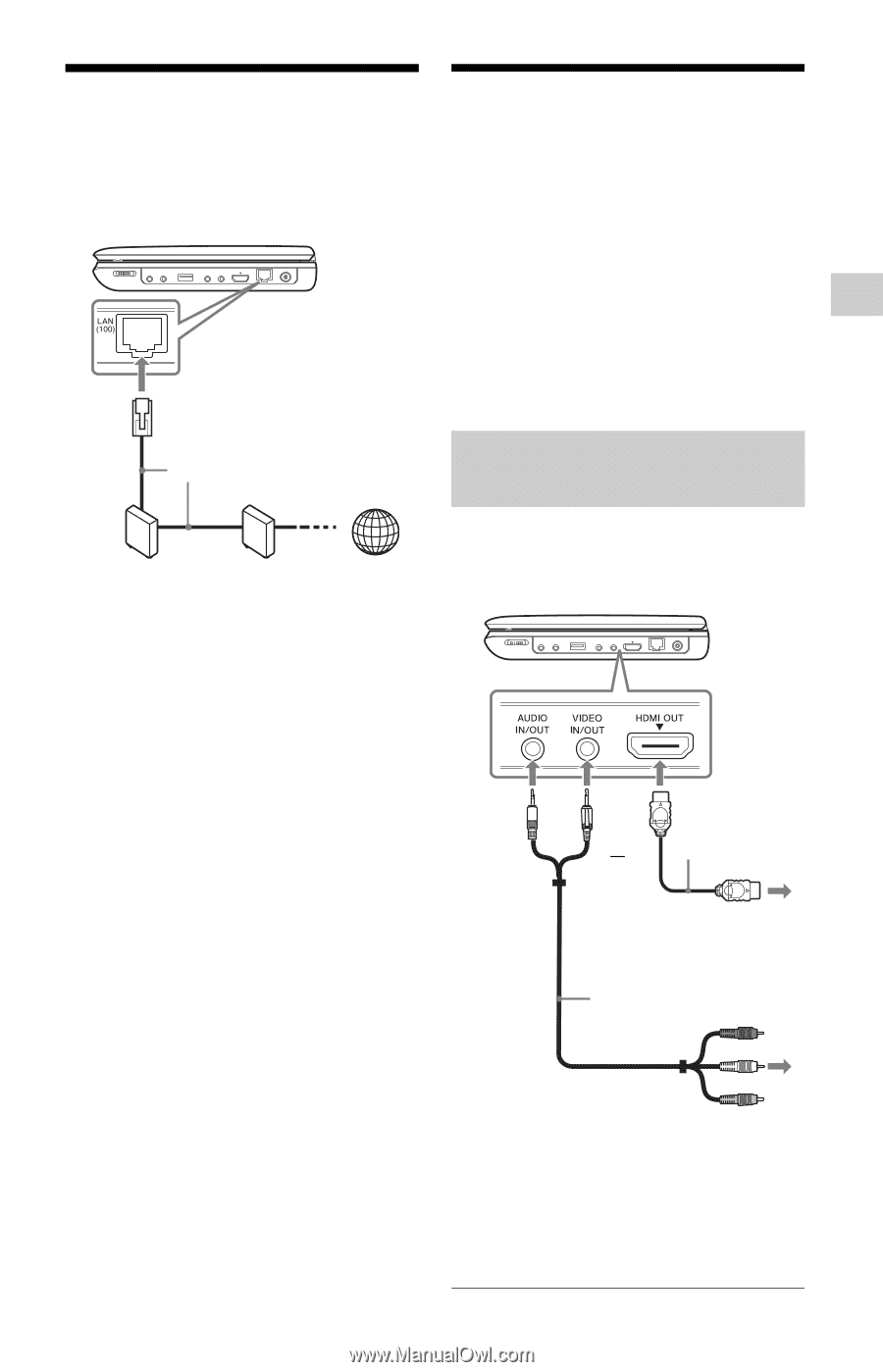Sony BDP-SX1000 Operating Instructions - Page 13
Connecting to the Network, Connecting to Other Equipment, Enjoying images on a, connected TV - video cable
 |
View all Sony BDP-SX1000 manuals
Add to My Manuals
Save this manual to your list of manuals |
Page 13 highlights
Preparations Connecting to the Network Connecting to Other Equipment Use a LAN cable to connect to the LAN (100) terminal on the player. By connecting the player to your TV or other equipment, you can increase your viewing options. b • Refer to the instruction manual supplied with the equipment to be connected. • Before connecting, turn off the player and the equipment to be connected, then unplug them from their wall sockets. LAN cable (not supplied) Broadband ADSL modem/ router Cable modem Internet Enjoying images on a connected TV 1 Connect the player to your TV or monitor using the audio/video or HDMI cable. To set the network settings Select "Network Settings," "Internet Settings," then "Wired Setup" (page 23), and follow the on-screen instructions to complete the setup. HDMI cable or (not supplied) To HDMI input jack of a TV or monitor Audio/video cable (supplied) To AUDIO/VIDEO input jacks of a TV or monitor 2 Turn on the player. For HDMI connections, check the "HDMI/LCD Video Format" settings in the "Screen Settings" setup (page 20). ,continued 13