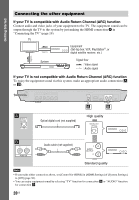Sony BDV-E4100 Operating Instructions - Page 24
Step 5: Selecting the Playback Source, Step 6: Enjoying Surround Sound, Selecting the sound - home theater system
 |
View all Sony BDV-E4100 manuals
Add to My Manuals
Save this manual to your list of manuals |
Page 24 highlights
Getting Started Step 5: Selecting the Playback Source Press FUNCTION repeatedly until the function you want appears in the front panel display. When you press FUNCTION once, the current function appears in the front panel display, then each time you press FUNCTION, the function changes cyclically as follows. "BD/DVD" t "USB" t "FM" t "TV" t "BT" t "AUDIO" Function and playback source "BD/DVD" Disc or network device to be played by the system "USB" USB device that is connected to the (USB) port (page 13) "FM" FM radio (page 38) "TV" Equipment (TV, etc.) that is connected to the TV (DIGITAL IN OPTICAL) jack, or a TV compatible with the Audio Return Channel function that is connected to the HDMI (OUT) jack (page 19) "BT" Audio contents of a Bluetooth device "AUDIO" Equipment that is connected to the AUDIO IN (L/R) jacks (page 20) Tip • Some functions may be changed via the TV screen by pressing FUNCTION, V/v, and . • You can also press BLUETOOTH on the remote control to select "BT" function. Step 6: Enjoying Surround Sound After performing the previous Steps and starting playback, you can easily enjoy preprogrammed sound modes that are tailored to different kinds of sound sources. They bring the exciting and powerful sound of movie theaters into your home. Selecting the sound mode Press SOUND MODE repeatedly during playback until the mode you want appears in the front panel display or on the TV screen. Auto The system automatically selects [Movie] or [Music] to produce the sound effect depending on the disc or sound stream. • 2-channel source: The system simulates surround sound from 2-channel sources and outputs sound from the 5.1 channel speakers. • Multi-channel source: The system outputs sound from the speakers as it was recorded. Movie The system provides the optimized sound for watching movies. Music The system provides the optimized sound for listening to music. Digital Music Enhancer [Digital Music] The system reproduces an enhanced sound for compressed audio. Night Suitable for watching movies at night by reducing loud sounds while maintaining clear dialog. Demo Sound The system provides ear-catching sound, suitable for demonstration. 24US