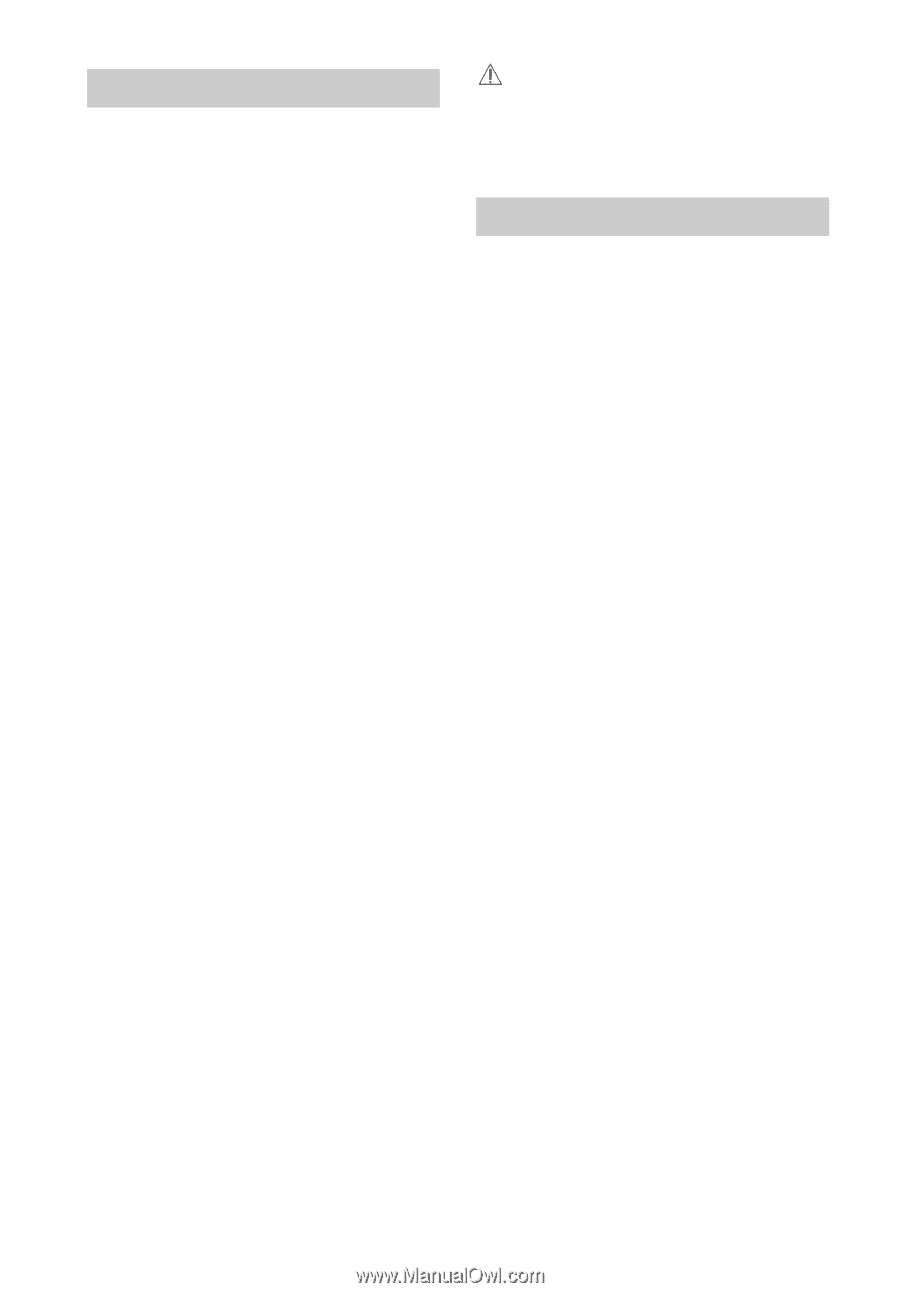Sony BDV-E4100 Operating Instructions - Page 56
Messages, Picture, PRTECT, PUSH and POWER - push power protect
 |
View all Sony BDV-E4100 manuals
Add to My Manuals
Save this manual to your list of manuals |
Page 56 highlights
Messages [A new software version is available. Please go to the "Setup" section of the menu and select "Network Update" to perform the update.] appears on the TV screen. t See [Network Update] (page 46) to update the system to a latest software version. "PRTECT", "PUSH" and "POWER" appear alternately in the front panel display. t Press "/1 to turn off the system, and check the following items after "STBY" disappears. • Are you using only the supplied speakers? • Is anything blocking the ventilation holes of the system? • After checking the above items and fixing any problems, turn on the system. If the cause of the problem cannot be found even after checking all the above items, consult your nearest Sony dealer. "LOCKED" appears in the front panel display. t Set the child lock function to off (page 42). "D. LOCK" appears in the front panel display. t Contact your nearest Sony dealer or local authorized Sony service facility. "Exxxx" (x is a number) appears in the front panel display. t Contact your nearest Sony dealer or local authorized Sony service facility and give the error code. appears without any messages on the entire TV screen. t Contact your nearest Sony dealer or local authorized Sony service facility. Picture There is no picture or the picture is not output correctly. t Check the output method on your system (page 19). t Hold down N and VOL - on the unit for more than 5 seconds to reset the video output resolution to the lowest resolution. t For BD-ROMs, check the [BD-ROM 24p Output] settings in [Screen Settings] (page 47). There is no picture when you make an HDMI cable connection. t The unit is connected to an input device that is not HDCP (Highbandwidth Digital Content Protection) compliant ("HDMI" in the front panel does not light up) (page 19). The dark area of the picture is too dark/the bright area is too bright or unnatural. t Set [Picture Quality Mode] to [Standard] (default) (page 36). Picture noise appears. t Clean the disc. t If the picture output from your system goes through your equipment to get to your TV, the copy-protection signal applied to some BD/DVD programs could affect picture quality. If you still experience problems even when you connect your unit directly to your TV, try connecting your unit to the other input jacks. 56US