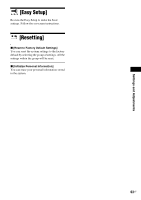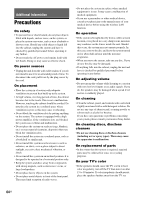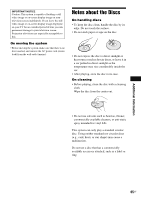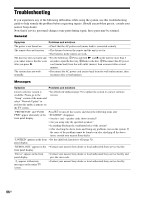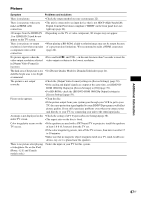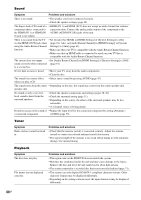Sony BDV-E580 Operating Instructions - Page 68
Sound, Tuner, Playback, Also, set [Audio Return Channel] in [HDMI Settings] of [System - source codes
 |
UPC - 027242809734
View all Sony BDV-E580 manuals
Add to My Manuals
Save this manual to your list of manuals |
Page 68 highlights
Sound Symptom Problems and solutions There is no sound. • The speaker cord is not connected securely. • Check the speaker settings (page 49). The Super Audio CD sound of a • HDMI (IN 1) and HDMI (IN 2) does not accept an audio format that contains component that is connected to copy protection. Connect the analog audio output of the component to the the HDMI (IN 1) or HDMI (IN AUDIO (AUDIO IN L/R) jacks of the unit. 2) jack is not output. There is no sound from the TV • Set [Control for HDMI] in [HDMI Settings] of [System Settings] to [On] via the HDMI (OUT) jack when (page 61). Also, set [Audio Return Channel] in [HDMI Settings] of [System using the Audio Return Channel Settings] to [Auto] (page 61). function. • Make sure that your TV is compatible with the Audio Return Channel function. • Make sure that an HDMI cable is connected to a jack on your TV that is compatible with the Audio Return Channel function. The system does not output • Set [Audio Return Channel] in [HDMI Settings] of [System Settings] to [Off] sound correctly when connected (page 61). to a set-top box. Severe hum or noise is heard. • Move your TV away from the audio components. • Clean the disc. The sound loses stereo effect when you play a CD. • Select stereo sound by pressing AUDIO (page 43). The sound comes from the center • Depending on the disc, the sound may come from the center speaker only. speaker only. No sound or only a very lowlevel sound is heard from the surround speakers. • Check the speaker connections and settings (pages 20, 49). • Check the surround setting (page 31). • Depending on the source, the effect of the surround speakers may be less noticeable. • A 2 channel source is being played. Distortion occurs in the sound of • Reduce the input level for the connected component by setting [Attenuate - a connected component. AUDIO] (page 59). Tuner Symptom Radio stations cannot be tuned in. Problems and solutions • Check that the antenna (aerial) is connected securely. Adjust the antenna (aerial) or connect an external antenna (aerial) if necessary. • The signal strength of the stations is too weak (when tuning in with automatic tuning). Use manual tuning. Playback Symptom The disc does not play. File names are not displayed correctly. Problems and solutions • The region code on the BD/DVD does not match the system. • Moisture has condensed inside the unit and may cause damage to the lenses. Remove the disc and leave the unit turned on for about half an hour. • The system cannot play a recorded disc that is not correctly finalized (page 71). • The system can only display ISO 8859-1-compliant character formats. Other character formats may be displayed differently. • Depending on the writing software used, the input characters may be displayed differently. 68US