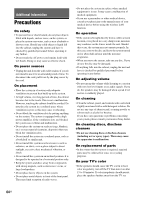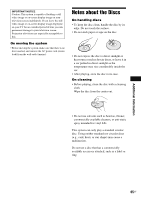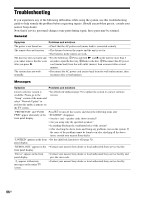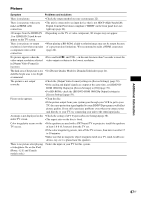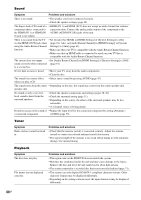Sony BDV-E580 Operating Instructions - Page 69
USB device, BRAVIA Internet Video, BRAVIA Sync [Control for HDMI], ROM with BONUSVIEW/BD-LIVE.
 |
UPC - 027242809734
View all Sony BDV-E580 manuals
Add to My Manuals
Save this manual to your list of manuals |
Page 69 highlights
Additional Information Symptom Problems and solutions A disc does not start playing from the beginning. • Resume play has been selected. Press OPTIONS and select [Play from beginning], then press . Playback does not start from the • The resume point may be cleared from memory depending on the disc when resume point where you last stopped playing. - you open the disc tray. - you disconnect the USB device. - you play other content. - you turn off the unit. The language for the soundtrack/ • Try using the BD's or DVD's menu. subtitle or angles cannot be • Multi-lingual tracks/subtitles or multi-angles are not recorded on the BD or changed. DVD being played. Bonus contents or other data that • Try the following: 1 Remove the disc. 2 Turn the system off. 3 Remove and are contained in a BD-ROM reconnect the USB device (page 35). 4 Turn the system on. 5 Insert the BD- cannot be played. ROM with BONUSVIEW/BD-LIVE. USB device Symptom The USB device is not recognized. Problems and solutions • Try the following: 1 Turn the system off. 2 Remove and reconnect the USB device. 3 Turn the system on. • Make sure that the USB device is securely connected to the (USB) port. • Check if the USB device or a cable is damaged. • Check if the USB device is on. • If the USB device is connected via a USB hub, disconnect it and connect the USB device directly to the unit. BRAVIA Internet Video Symptom Problems and solutions The picture/sound is poor/certain • Picture/sound quality may be poor depending on Internet content providers. programs display with a loss of • Picture/sound quality may be improved by changing the connection speed. detail, especially during fast- Sony recommends a connection speed of at least 2.5 Mbps for standard- motion or dark scenes. definition video and 10 Mbps for high-definition video. • Not all videos contain sound. The picture is small. • Press X to zoom in. "BRAVIA" Sync ([Control for HDMI]) Symptom The [Control for HDMI] function does not work ("BRAVIA" Sync). Problems and solutions • Check that [Control for HDMI] is set to [On] (page 61). • If you change the HDMI connection, turn the system off and on again. • If power failure occurs, set [Control for HDMI] to [Off], then set [Control for HDMI] to [On] (page 61). • Check the following and refer to the operating instructions supplied with the component. - the connected component is compatible with the [Control for HDMI] function. - the connected component's setting for the [Control for HDMI] function is correct. 69US