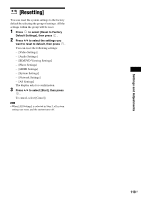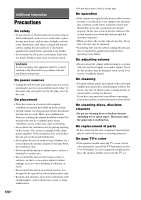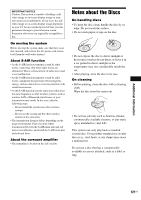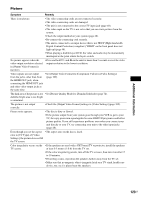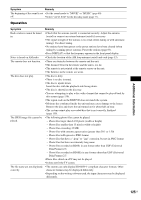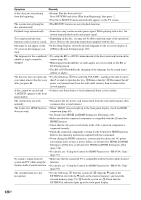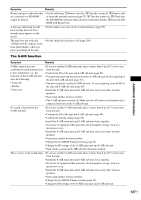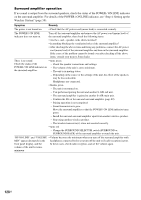Sony BDV-IT1000ES Operating Instructions - Page 124
SAT/CABLE IN AUDIO R/L or TV AUDIO IN R/L jacks of the unit., Sound
 |
UPC - 027242731103
View all Sony BDV-IT1000ES manuals
Add to My Manuals
Save this manual to your list of manuals |
Page 124 highlights
Sound Symptom Remedy There is no sound. • The speaker cord is not connected securely. • Press MUTING on the remote if "MUTING ON" is displayed in the front panel display. • The system is in pause mode. Press H to return to normal play mode. • Fast forward or fast reverse is performed. Press H to return to normal play mode. • Check the speaker settings (page 100). No sound is output from the HDMI OUT jack. • The HDMI OUT jack is connected to a DVI (Digital Visual Interface) device (DVI (Digital Visual Interface) jacks do not accept audio signals). • Try the following: 1 Turn the system off and on again. 2 Turn the connected component off and on again. 3 Disconnect and then connect the HDMI cable again. • Set [Audio (HDMI)] in [HDMI Settings] to [TV+AMP] (page 115). The Super Audio CD sound of a • HDMI1 and HDMI2 does not accept an audio format that contains copy component that is connected to protection (page 133). Connect the analog audio output of the component to the the HDMI1 or HDMI2 jack is SAT/CABLE IN (AUDIO R/L) or TV (AUDIO IN R/L) jacks of the unit. not output. The left and right sounds are unbalanced or reversed. • Check that the speakers and components are connected correctly and securely. There is no sound from the subwoofer. • Check the speaker connections and settings (pages 45, 100). • Select "A.F.D. STD" for the decoding mode (page 77). Severe hum or noise is heard. • Check that the speakers and components are connected securely. • Check that the connecting cords are away from a transformer or motor, and at least 3 meters (10 ft) away from your TV set or a fluorescent light. • Move your TV away from the audio components. • The plugs and jacks are dirty. Wipe them with a cloth slightly moistened with alcohol. • Clean the disc. The sound loses stereo effect when you play a CD. • Select stereo sound by pressing AUDIO (page 81). • Make sure the unit is connected properly. The surround effect is difficult to • Make sure the decoding mode setting (page 77). hear when you are playing a • Check the speaker connections and settings (pages 45, 100). sound track of Dolby Digital, DTS, or MPEG audio. • Depending on the BD/DVD, the output signal may not be the entire 5.1 channel. It may be monaural or stereo even if the sound track is recorded in Dolby Digital or MPEG audio format. The sound comes from the center • Depending on the disc, the sound may come from the center speaker only. speaker only. No sound is heard from the center speaker. • Check the speaker connections and settings (pages 45, 100). • Make sure the decoding mode setting (page 77). • Depending on the source, the effect of the center speaker may be less noticeable. • A 2 channel source is being played. No sound or only a very lowlevel sound is heard from the surround speakers. • Check the speaker connections and settings (pages 45, 100). • Make sure the decoding mode setting (page 77). • Depending on the source, the effect of the surround speakers may be less noticeable. • Check the wireless setting (page 58). • A 2 channel source is being played. 124US