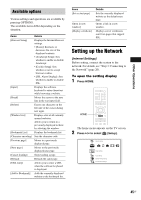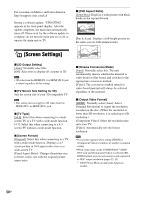Sony BDV-T58 Operating Instructions - Page 49
Settings and Adjustments, Using the Setup Display, [Network Update] - reset
 |
View all Sony BDV-T58 manuals
Add to My Manuals
Save this manual to your list of manuals |
Page 49 highlights
Settings and Adjustments Using the Setup Display You can make various adjustments of items such as picture and sound. Select (Setup) on the home menu when you need to change the settings of the system. The default settings are underlined. • Playback settings stored in the disc take priority over the Setup Display settings and not all the functions described may work. 1 Press HOME. The home menu appears on the TV screen. 2 Press C/c to select [Setup]. 3 Press X/x to select the setup category icon to change, then press . Example: [Screen Settings] Icon Explanation [Audio Settings] (page 51) Makes the audio settings according to the type of connecting jacks. [BD/DVD Viewing Settings] (page 52) Makes detailed settings for BD/ DVD playback. [Parental Control Settings] (page 53) Makes detailed settings for the Parental Control function. [Music Settings] (page 53) Makes detailed settings for Super Audio CD playback. [System Settings] (page 53) Makes the system-related settings. [Network Settings] (page 54) Makes detailed settings for Internet and network. [Easy Setup] (page 55) Re-runs the Easy Setup to make the basic settings. [Resetting] (page 55) Resets the system to the factory settings. [Network Update] Settings and Adjustments You can setup the following options. Icon Explanation [Network Update] (page 49) Updates the software of the system. [Screen Settings] (page 50) Makes the screen settings according to the type of connecting jacks. You can update and improve the functions of the system. For information about update functions, refer to the following website: For customers in the U.S.: http://www.sony.com/support For customers in Canada: English: http://www.sony.ca/support French: http://fr.sony.ca/support 49US