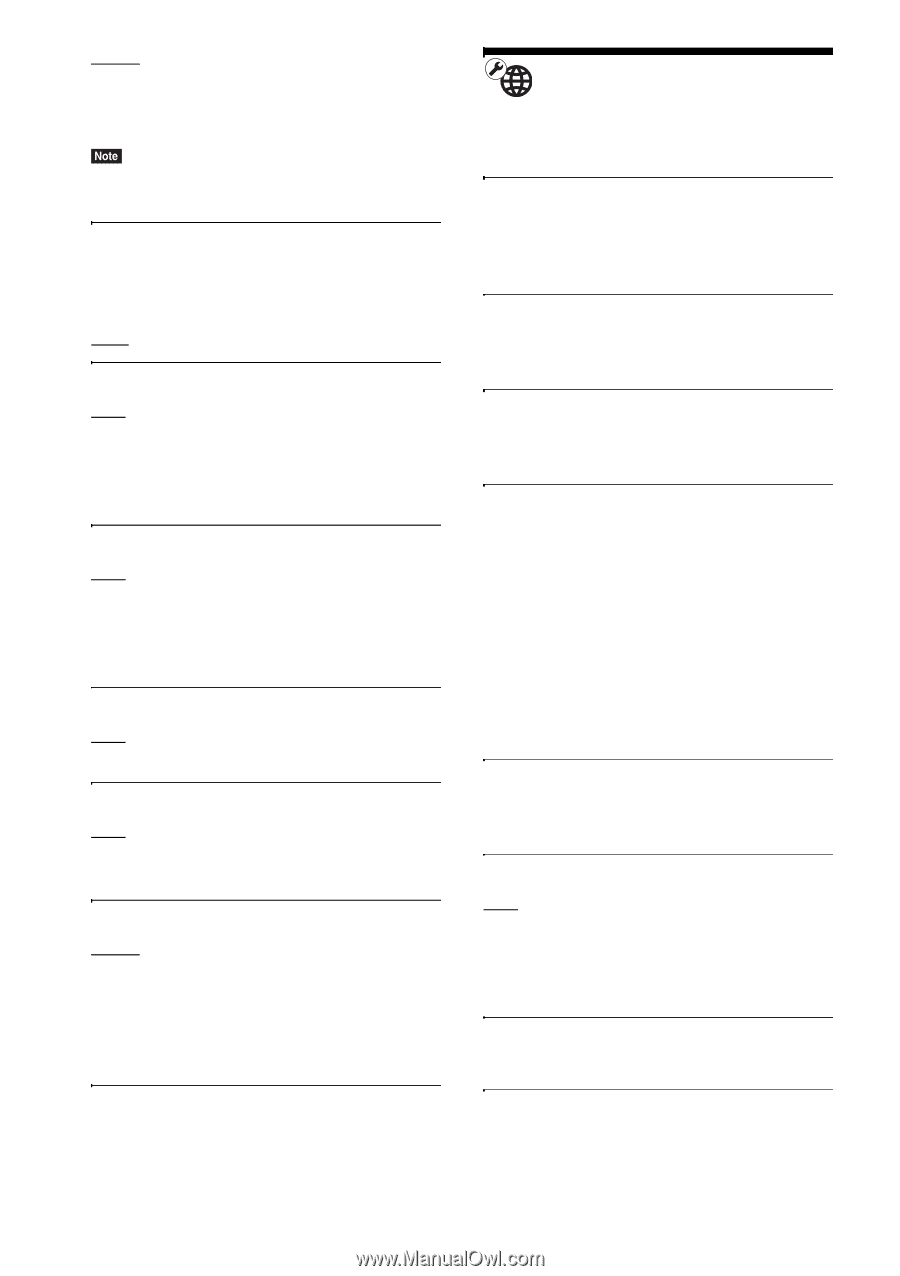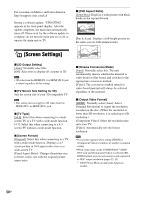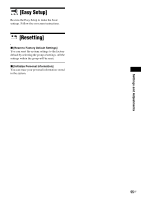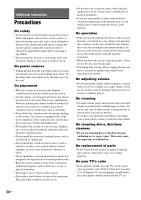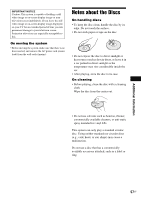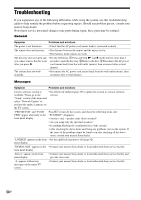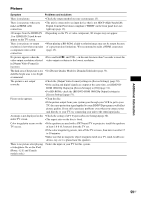Sony BDV-T58 Operating Instructions - Page 54
[Network Settings
 |
View all Sony BDV-T58 manuals
Add to My Manuals
Save this manual to your list of manuals |
Page 54 highlights
[Auto]: The system can receive the digital audio signal of the TV automatically via an HDMI cable. [Off]: Off. • This function is available only when [Control for HDMI] is set to [On]. x [Quick Start Mode] [On]: Shortens the startup time from standby mode. You can operate the system quickly after turning it on. [Off]: The default setting. x [Auto Standby] [On]: Turns on the [Auto Standby] function. When you do not operate the system for about 30 minutes, the system enters standby mode automatically. [Off]: Turns off the function. x [Auto Display] [On]: Automatically displays information on the screen when changing the viewing titles, picture modes, audio signals, etc. [Off]: Displays information only when you press DISPLAY. x [Screen Saver] [On]: Turns on the screen saver function. [Off]: Off. x [Software Update Notification] [On]: Sets the system to inform you of newer software version information (page 49). [Off]: Off. x [Gracenote Settings] [Auto]: Automatically downloads disc information when you stop playback of the disc. To download, the system must be connected to the network. [Manual]: Downloads disc information when [Video Search] or [Music Search] is selected. x [System Information] You can display the system's software version information and the MAC address. [Network Settings] You can make detailed settings for Internet and network. x [Internet Settings] Connect the system to the network beforehand. For details, see "Step 3: Connecting to the Network" (page 20). x [Network Connection Diagnostics] You can run the network diagnostic to check if the network connection has been made properly. x [Connection Server Settings] Sets whether or not to display the connected DLNA server. x [Renderer Options] [Auto Access Permission]: Sets whether or not to allow automatic access from newly detected DLNA controller. [Smart Select]: Allows a Sony DLNA controller to find the system as the target component to operate by using the infrared ray. You can set this function to on or off. [Renderer Name]: Displays the system's name as it is listed on other DLNA devices on the network. x [Renderer Access Control] Sets whether or not to accept commands from DLNA controllers. x [Party Auto Start] [On]: Starts a PARTY or joins an existing PARTY at the request of a networked device compatible with the PARTY STREAMING function. [Off]: Off. x [Media Remote Device Registration] Registers your "Media remote" device. x [Registered Media Remote Devices] Displays a list of your registered "Media remote" devices. 54US