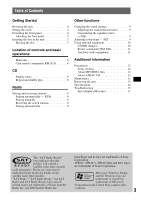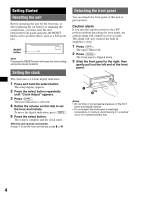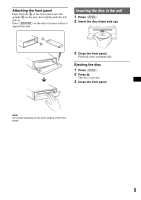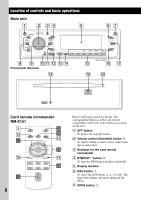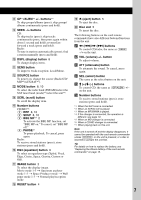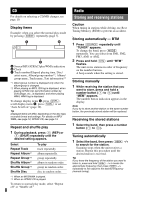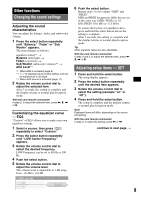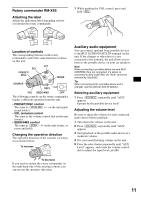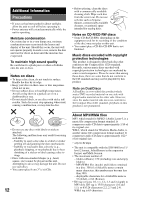Sony CDX-GT500 Operating Instructions - Page 8
CD, Display items, Repeat and shuffle play, Radio, Storing and receiving stations - drive s
 |
View all Sony CDX-GT500 manuals
Add to My Manuals
Save this manual to your list of manuals |
Page 8 highlights
CD For details on selecting a CD/MD changer, see page 10. Display items Example: when you select the normal play mode by pressing (IMAGE) repeatedly (page 7). A B C A Source/MP3/ATRAC3plus/WMA indication B Clock C Track number/Elapsed playing time, Disc/ artist name, Album/group number*1, Album/ group name, Track name, Text information*2 *1 Album/group number is displayed only when the album/group is changed. *2 When playing an MP3, ID3 tag is displayed, when playing ATRAC CD, text information written by SonicStage, etc., is displayed, and when playing WMA, WMA tag is displayed. To change display items C, press (DSPL); scroll display items C, press (SCRL) or set "Auto Scroll on" (page 10). Tip Displayed items will differ, depending on the disc type, recorded format and settings. For details on MP3/ WMA, see page 12; ATRAC CD, see page 13. Repeat and shuffle play 1 During playback, press (3) (REP) or (4) (SHUF) repeatedly until the desired setting appears. Select Repeat Track Repeat Album*1 Repeat Group*2 Shuffle Album*1 Shuffle Group*2 Shuffle Disc To play track repeatedly. album repeatedly. group repeatedly. album in random order. group in random order. disc in random order. *1 When an MP3/WMA is played. *2 When an ATRAC CD is played. To return to normal play mode, select "Repeat off" or "Shuffle off." 8 Radio Storing and receiving stations Caution When tuning in stations while driving, use Best Tuning Memory (BTM) to prevent an accident. Storing automatically - BTM 1 Press (SOURCE) repeatedly until "TUNER" appears. To change the band, press (MODE) repeatedly. You can select from FM1, FM2, FM3, AM1 or AM2. 2 Press and hold (BTM) until "BTM" flashes. The unit stores stations in order of frequency on the number buttons. A beep sounds when the setting is stored. Storing manually 1 While receiving the station that you want to store, press and hold a number button ((1) to (6)) until "MEM" appears. The number button indication appears in the display. Note If you try to store another station on the same number button, the previously stored station will be replaced. Receiving the stored stations 1 Select the band, then press a number button ((1) to (6)). Tuning automatically 1 Select the band, then press (SEEK) -/+ to search for the station. Scanning stops when the unit receives a station. Repeat this procedure until the desired station is received. Tip If you know the frequency of the station you want to listen to, press and hold (SEEK) -/+ to locate the approximate frequency, then press (SEEK) -/+ repeatedly to fine adjust to the desired frequency (manual tuning).