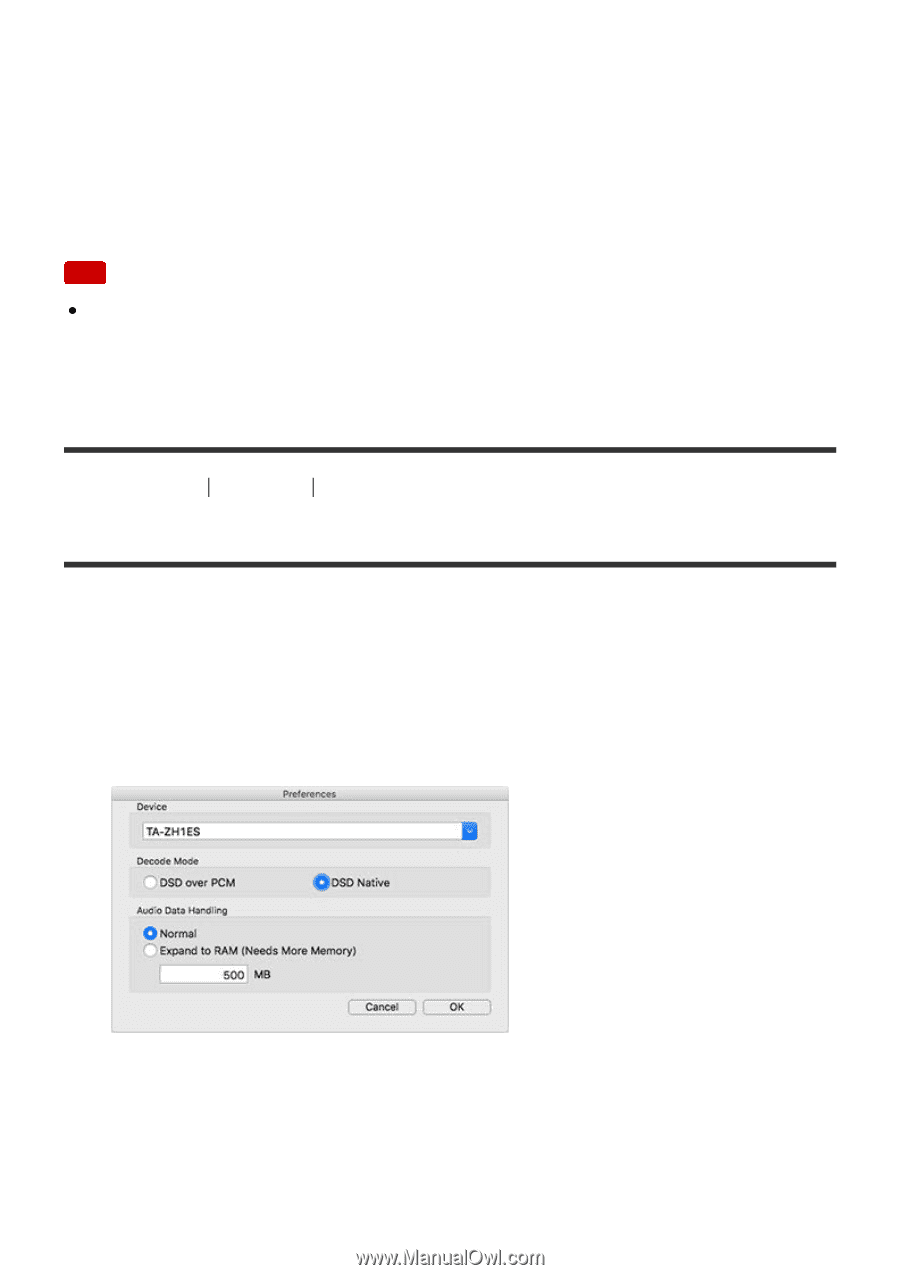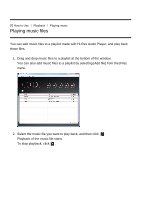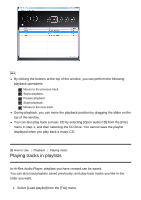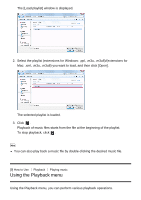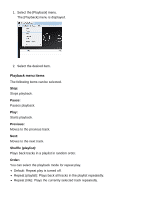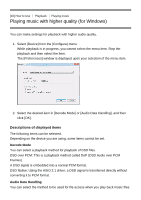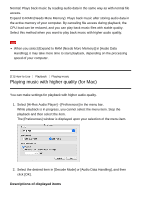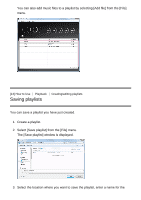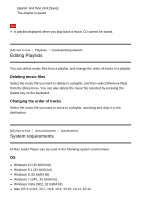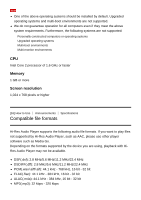Sony CMT-SX7 Help - Hi-Res Audio Player - Page 13
Playing music with higher quality for Mac
 |
View all Sony CMT-SX7 manuals
Add to My Manuals
Save this manual to your list of manuals |
Page 13 highlights
Normal: Plays back music by reading audio data in the same way as with normal file access. Expand to RAM (Needs More Memory): Plays back music after storing audio data in the active memory of your computer. By canceling file access during playback, the CPU load can be reduced, and you can play back music files with stable quality. Select this method when you want to play back music with higher audio quality. Note When you select [Expand to RAM (Needs More Memory)] in [Audio Data Handling], it may take more time to start playback, depending on the processing speed of your computer. [11] How to Use Playback Playing music Playing music with higher quality (for Mac) You can make settings for playback with higher audio quality. 1. Select [Hi-Res Audio Player] - [Preferences] in the menu bar. While playback is in progress, you cannot select the menu item. Stop the playback and then select the item. The [Preferences] window is displayed upon your selection of the menu item. 2. Select the desired item in [Decode Mode] or [Audio Data Handling], and then click [OK]. Descriptions of displayed items