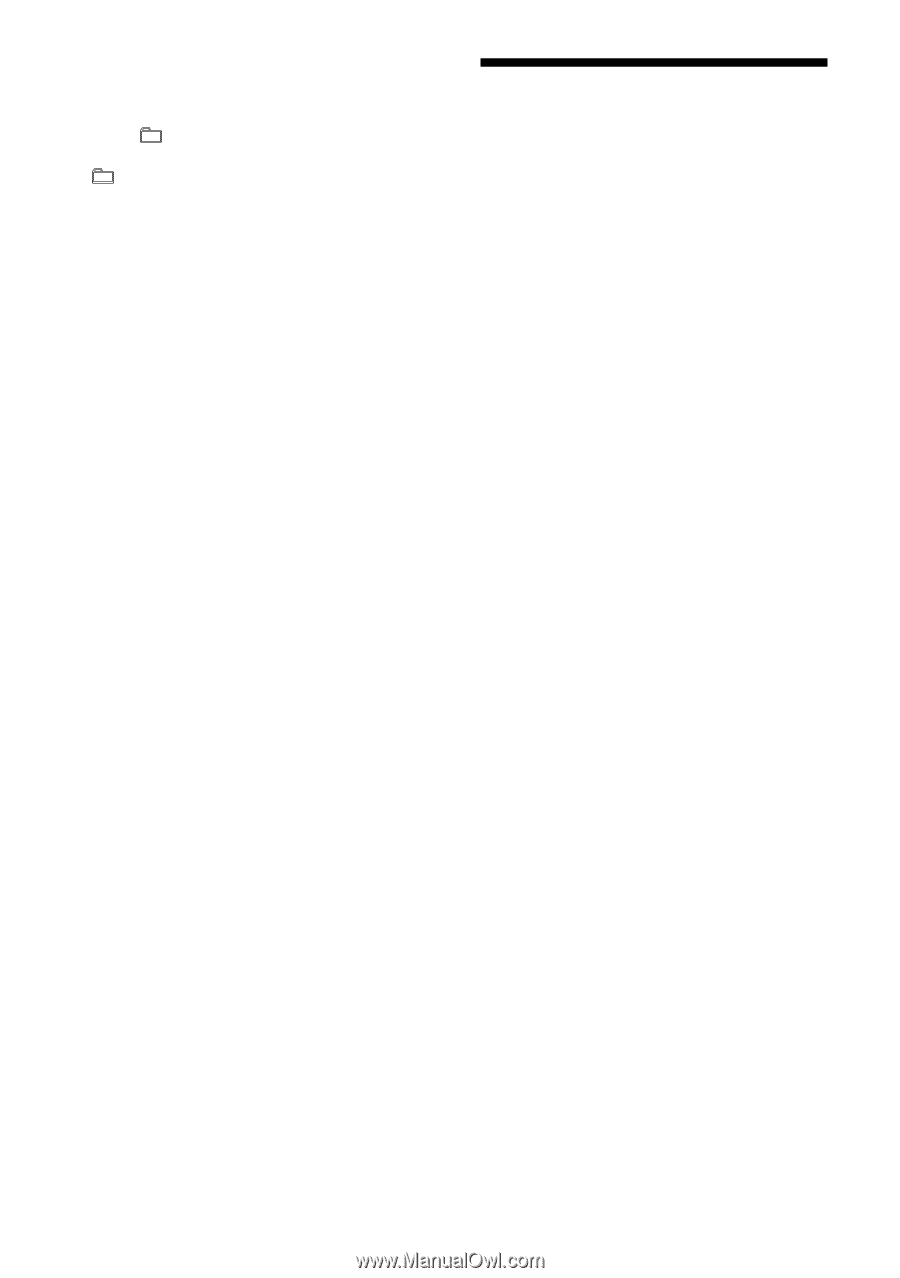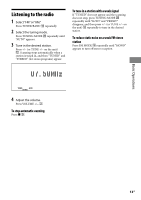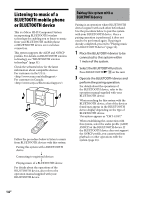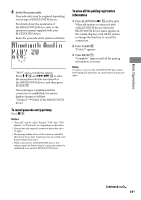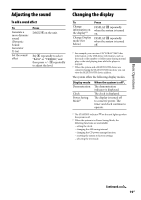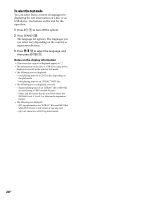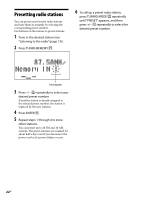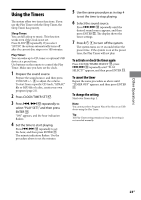Sony CMT-U1BT Operating Instructions - Page 18
Using optional audio components, To change the play mode - windows 7
 |
View all Sony CMT-U1BT manuals
Add to My Manuals
Save this manual to your list of manuals |
Page 18 highlights
To change the play mode Press PLAY MODE repeatedly while the USB device is stopped. You can select normal play (" " for all files in the folder on the digital music player), shuffle play ("SHUF" or " SHUF"), or program play ("PGM"). Notes on the USB device • With some connected USB devices, after an operation is performed, there may be a delay before it is performed by this system. • This system does not necessarily support all the functions provided in a connected USB device. • The playback order for the system may differ from the playback order of the connected USB device. • Always press and make sure that "Device Stop" appears before removing the USB device. Removing the USB device while "Device Stop" is not displayed may corrupt the data on it or damage the USB device itself. • Do not save other types of files or unnecessary folders on an USB device that has audio files. • Folders that have no audio files are skipped. • Files are played back in the order that they are transferred to the USB device. • The maximum numbers of folders and files that can be contained on a single USB device are as follows: - Digital music player: 65,535 groups (maximum 999 tracks per group)/65,535 tracks - USB storage media: 512 folders (including the root folder, maximum 999 files per folder, maximum 255 folders per folder)/65,535 files The maximum number of files and folders may vary depending on the file and folder structure. • The audio formats that you can listen to with this system are as follows: - MP3: file extension ".mp3" - Windows Media file: file extension ".wma" - AAC: file extension ".m4a" Note that even when file names have the above file extensions, if the actual file differs, the system may produce noise or may malfunction. • Compatibility with all encoding/writing softwares, recording devices, and recording media cannot be guaranteed. Incompatible USB device may produce noise or interrupted audio or may not play at all. Using optional audio components 1 Connect additional audio component to the AUDIO IN jack on the unit using an audio analog cord (not supplied). 2 Turn down the volume. Press VOLUME - . 3 Select the AUDIO IN function. Press AUDIO IN on the unit. 4 Start playing the connected component. 5 Adjust the volume. Press VOLUME +/- . 18GB