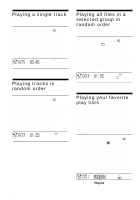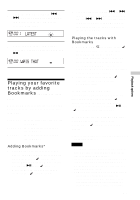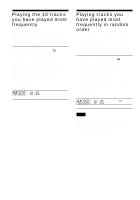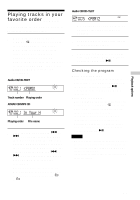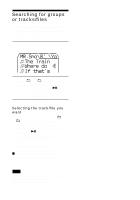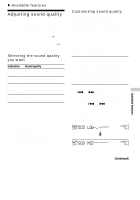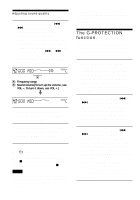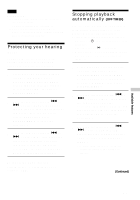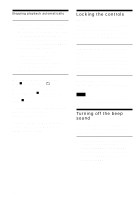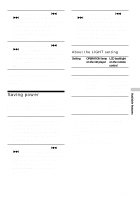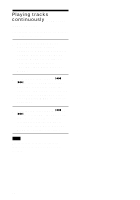Sony D-NE900 Operating Instructions (primary manual) - Page 25
Available features, Adjusting sound quality (Parametric equalizer)
 |
View all Sony D-NE900 manuals
Add to My Manuals
Save this manual to your list of manuals |
Page 25 highlights
B Available features Adjusting sound quality (Parametric equalizer) You can enjoy your favorite sounds by adjusting sound quality in the following two ways: • Selecting a preset sound pattern t "Selecting the sound quality you want" • Adjusting sound quality by yourself t "Customizing sound quality" Selecting the sound quality you want Indication SOFT/ SOUND S ACTIVE/ SOUND A HEAVY/ SOUND H CUSTOM/ SOUND C Sound quality For vocals, stressing middle range audio Lively sounds, emphasizing high and low range audio Powerful sounds, further emphasizing high and low ranges compared with ACTIVE sound Customized sound Using the remote control Press SOUND repeatedly to select the sound quality you want. On the CD player 1 Press DISPLAY/MENU until the MENU screen appears. 2 Turn the jog dial to select "SOUND," then press DISPLAY/MENU. 3 Turn the jog dial to select the sound quality you want, then press DISPLAY/ MENU to enter the selection. Customizing sound quality You can customize sound quality by adjusting the sound volume in the 3 frequency ranges "LOW" (low range audio), "MID" (middle range audio) and "HIGH" (high range audio). For each frequency range, you can select the wave pattern from among 3 patterns, and can also adjust the sound volume in 7 levels for the pattern you select. Adjust sound quality by checking the shape of the wave on the display. 1 Press SOUND repeatedly to select "SOUND C", then press SOUND until the display changes. (CD player: Perform steps 1 - 3 of "Selecting the sound quality you want" and select "CUSTOM.") 2 Flick and hold the jog lever toward . or > until the frequency range you want appears. (CD player: Push the 5-way control key toward . or > for 2 seconds or more to select the frequency range.) "LOW" is displayed first. (CD player: "LOW" flashes.) LOW m MID (Continued) Available features 25