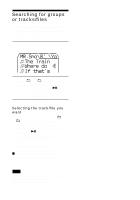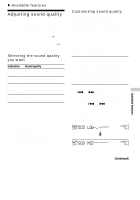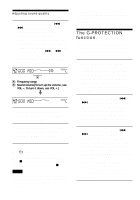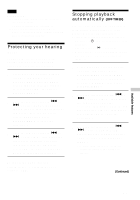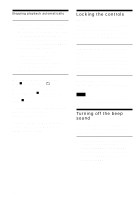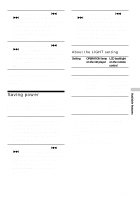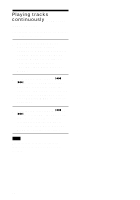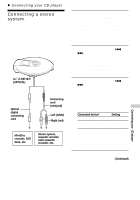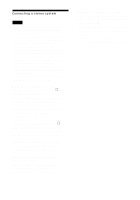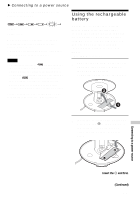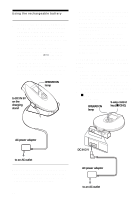Sony D-NE900 Operating Instructions (primary manual) - Page 29
Saving power, About the LIGHT setting
 |
View all Sony D-NE900 manuals
Add to My Manuals
Save this manual to your list of manuals |
Page 29 highlights
2 Flick the jog lever toward . or > to select "BEEP," then press the jog lever to enter the selection. (CD player: Turn the jog dial to select "BEEP," then press DISPLAY/MENU to enter the selection.) 3 Flick the jog lever toward . or > to select "OFF," then press the jog lever to enter the selection. (CD player: Turn the jog dial to select "OFF," then press DISPLAY/ MENU to enter the selection.) To turn on the beep sound Perform steps 1 - 3, changing the BEEP setting to "ON." Saving power You can select lighting options for the LCD backlight on the remote control and the OPERATION lamp on the CD player so that you can save battery power. 1 Press DISPLAY until the display changes. (CD player: Press DISPLAY/MENU until the MENU screen appears. Turn the jog dial to select "OPTION," then press DISPLAY/MENU.) 2 Flick the jog lever toward . or > to select "LIGHT," then press the jog lever to enter the selection. (CD player: Turn the jog dial to select "LIGHT," then press DISPLAY/MENU to enter the selection.) 3 Flick the jog lever toward . or > to select "LIGHT OFF" or "LIGHT 2," then press the jog lever to enter the selection. (CD player: Turn the jog dial to select "LIGHT OFF" or "LIGHT 2," then press DISPLAY/MENU to enter the selection.) About the LIGHT setting Setting OPERATION lamp LCD backlight on the CD player on the remote control LIGHT Turned off OFF Turned off LIGHT 1 Lights up fully during play or during operation Lights up for about 5 seconds when you press a button and also lights up between tracks LIGHT 2* Lights up with less brightness during play or during operation Lights up for about 5 secnds when you press a button * You can save power by selecting "LIGHT 2" rather than "LIGHT 1." The LCD backlight on the remote control The LCD backlight is always turned on when you are using the AC power adaptor. Available features 29