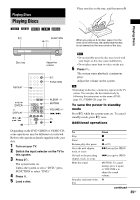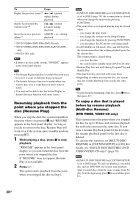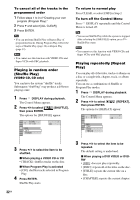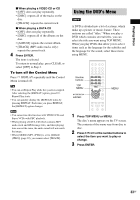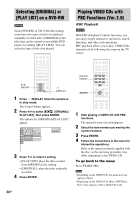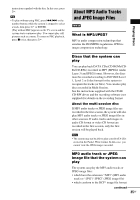Sony DAV-DZ100 Operating Instructions - Page 33
Using the DVD’s Menu, When playing a VIDEO CD or CD
 |
View all Sony DAV-DZ100 manuals
Add to My Manuals
Save this manual to your list of manuals |
Page 33 highlights
Playing Discs x When playing a VIDEO CD or CD • [OFF]: does not play repeatedly. • [DISC]: repeats all of the tracks on the disc. • [TRACK]: repeats the current track. x When playing a DATA CD • [OFF]: does not play repeatedly. • [DISC]: repeats all of the albums on the disc. • [ALBUM]: repeats the current album. • [TRACK] (MP3 audio tracks only): repeats the current track. 4 Press ENTER. The item is selected. To return to normal play, press CLEAR, or select [OFF] in Step 2. To turn off the Control Menu Press DISPLAY repeatedly until the Control Menu is turned off. Tip • You can set Repeat Play while the system is stopped. After selecting the [REPEAT] option, press H. Repeat Play starts. • You can quickly display the [REPEAT] status by pressing REPEAT. Each time you press REPEAT, the [REPEAT] option changes. Note • You cannot use this function with VIDEO CDs and Super VCDs with PBC playback. • When playing a DATA CD which contains MP3 audio track and JPEG image files, and their playing time are not the same, the audio sound will not match the image. • When [MODE (MP3, JPEG)] is set to [IMAGE (JPEG)] (page 39), you cannot select [TRACK]. Using the DVD's Menu A DVD is divided into a lot of sections, which make up a picture or music feature. These sections are called "titles." When you play a DVD which contains several titles, you can select the title you want using TOP MENU. When you play DVDs that allow you to select items such as the language for the subtitles and the language for the sound, select these items using MENU. Number buttons TOP MENU C/X/x/c ENTER MENU 1 Press TOP MENU or MENU. The disc's menu appears on the TV screen. The contents of the menu vary from disc to disc. 2 Press C/X/x/c or the number buttons to select the item you want to play or change. 3 Press ENTER. 33GB