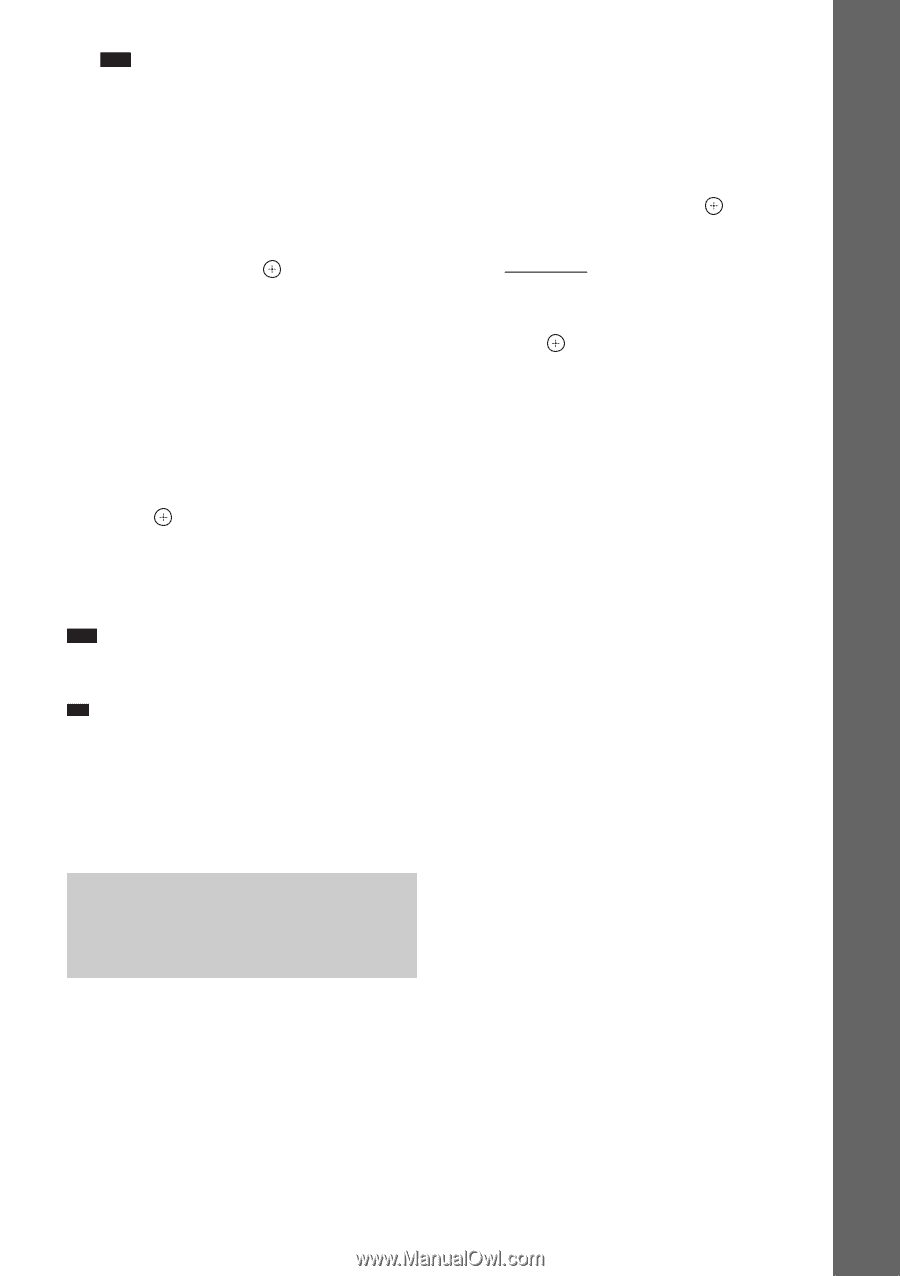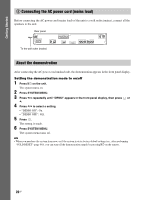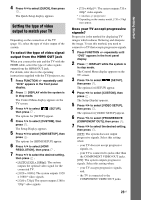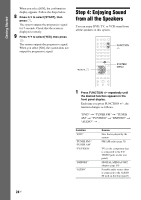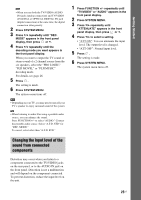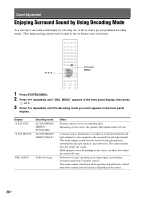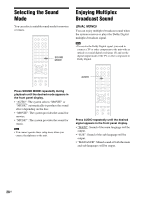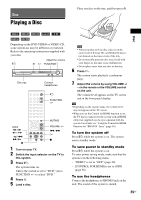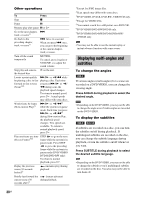Sony DAV HDZ273 Operating Instructions - Page 25
Changing the input level of the sound from connected components, Press SYSTEM MENU.
 |
UPC - 027242738775
View all Sony DAV HDZ273 manuals
Add to My Manuals
Save this manual to your list of manuals |
Page 25 highlights
Getting Started Note • When you use both the TV/VIDEO (AUDIO IN) jacks (analog connection) and TV/VIDEO (COAXIAL or OPTICAL DIGITAL IN) jack (digital connection) at the same time, the digital connection takes priority. 2 Press SYSTEM MENU. 3 Press X/x repeatedly until "DEC. MODE" appears in the front panel display, then press or c. 4 Press X/x repeatedly until the decoding mode you want appears in the front panel display. When you want to output the TV sound or stereo sound of a 2 channel source from the six speakers, select the "PRO LOGIC," "PLII MOVIE," or "PLII MUSIC" decoding mode. For details, see page 26. 5 Press . The setting is made. 6 Press SYSTEM MENU. The system menu turns off. Note • Depending on your TV, you may need to turn off your TV's speaker to enjoy surround sound of the system. Tip • When listening to audio files using a portable audio source, you can enhance the sound. Press FUNCTION +/- to select "AUDIO." Connect the portable audio source. Select "A.F.D. STD" for "DEC. MODE." To cancel, select other than "A.F.D. STD." 1 Press FUNCTION +/- repeatedly until "TV/VIDEO" or "AUDIO" appears in the front panel display. 2 Press SYSTEM MENU. 3 Press X/x repeatedly until "ATTENUATE" appears in the front panel display, then press or c. 4 Press X/x to select a setting. • "ATT ON": You can attenuate the input level. The output level is changed. • "ATT OFF": Normal input level. 5 Press . The setting is made. 6 Press SYSTEM MENU. The system menu turns off. Changing the input level of the sound from connected components Distortion may occur when you listen to a component connected to the TV/VIDEO jacks on the rear panel, or to the AUDIO IN jack on the front panel. Distortion is not a malfunction and will depend on the component connected. To prevent distortion, reduce the input level on the unit. 25US