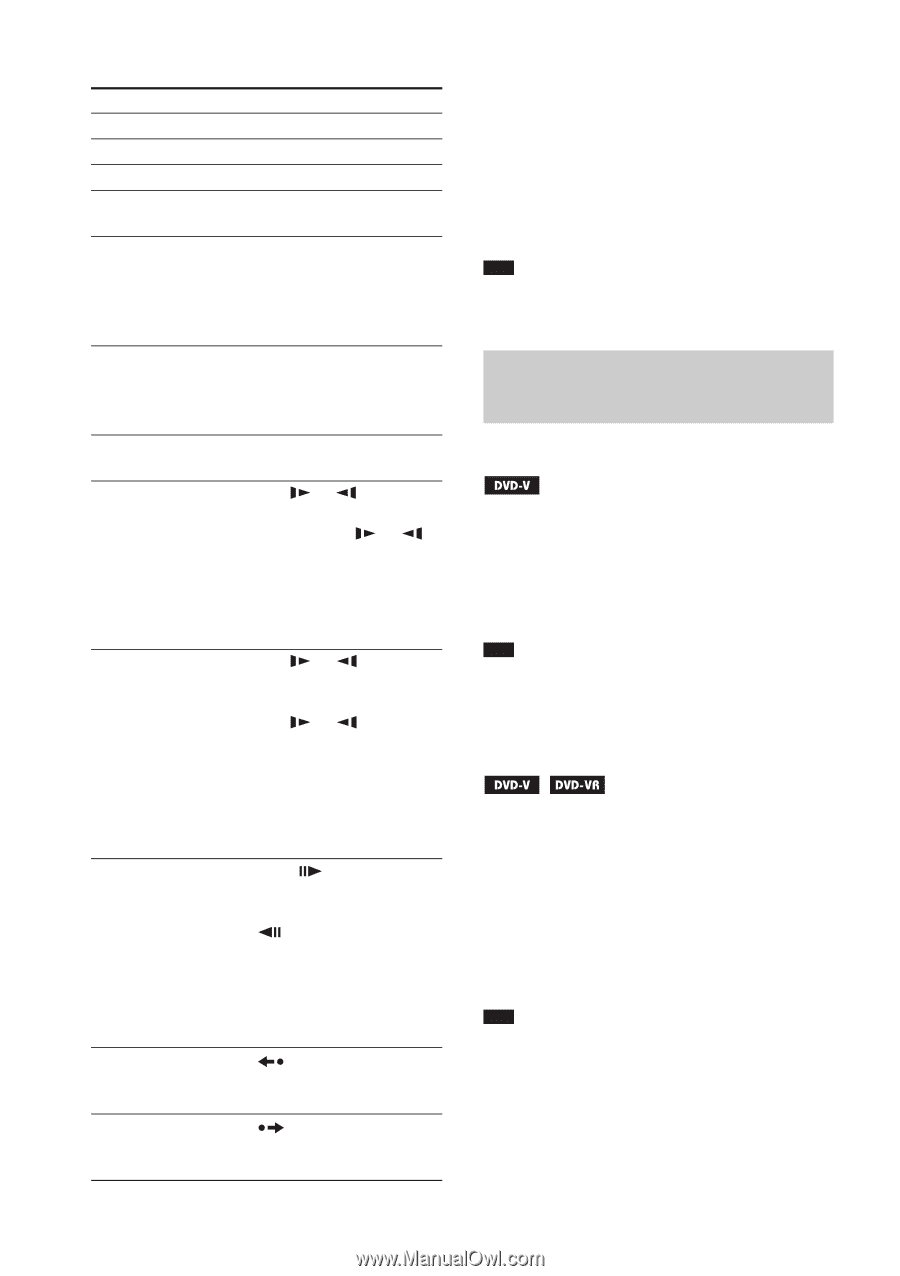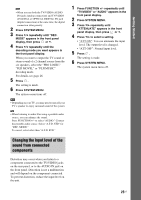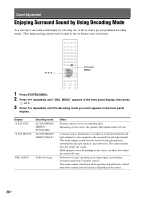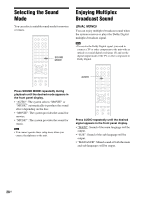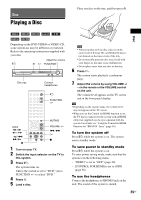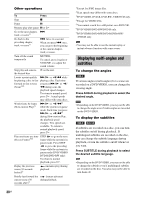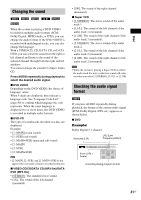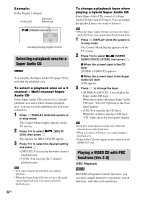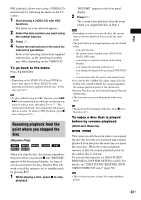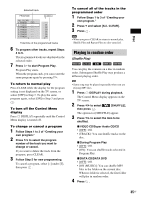Sony DAV HDZ273 Operating Instructions - Page 30
Displaying multi-angles and subtitles, Press ANGLE during playback to select the, desired angle.
 |
UPC - 027242738775
View all Sony DAV HDZ273 manuals
Add to My Manuals
Save this manual to your list of manuals |
Page 30 highlights
Other operations To Press Stop x Pause X Resume play after pause X or H Go to the next chapter, > track, or scene1) Go back to the preceding chapter, track, or scene1) . twice in a second. When you press . once, you can go to the beginning of the current chapter, track, or scene. Turn off the sound temporarily MUTING. To cancel, press it again or VOLUME + to adjust the sound volume. Stop play and remove A on the unit. the desired disc Locate a point quickly M/ or /m while by playing a disc in fast playing a disc. Each time forward or fast reverse you press M/ or / (Scan)1)2) m during scan, the playback speed changes. To return to normal speed, press H. Actual speeds may differ with some discs. Watch frame by frame M/ or /m4) (Slow-motion Play)3) while the system is in pause mode. Each time you press M/ or /m4) during Slow-motion Play, the playback speed changes. Two speeds are available. To return to normal playback speed, press H. Play one frame at a time STEP to go to the next (Freeze Frame)3)5) frame while the system is in pause mode. Press STEP to go to the preceding frame while the system is in pause mode (DVD VIDEO/ DVD-R/DVD-RW only). To return to normal playback, press H. Replay the previous scene (10 seconds before)6) (instant replay) during playback. Briefly fast forward the (instant advance) current scene (30 seconds after)7) during playback. 30US 1)Except for JPEG image files. 2)Scan speeds may differ with some discs. 3)DVD VIDEO, DVD-R, DVD-RW, VIDEO CD only. 4)Except for VIDEO CDs. 5)You cannot search for a still picture on a DVD-VR. 6)DVD VIDEO/DVD-RW/DVD-R only. 7)DVD VIDEO/DVD-RW/DVD-R/DVD+RW/ DVD+R only. Note • You may not be able to use the instant replay or instant advance function with some scenes. Displaying multi-angles and subtitles To change the angles If various angles (multi-angles) for a scene are recorded on a DVD VIDEO, you can change the viewing angle. Press ANGLE during playback to select the desired angle. Note • Depending on the DVD VIDEO, you may not be able to change the angle even if multi-angles are recorded on the DVD VIDEO. To display the subtitles If subtitles are recorded on a disc, you can turn the subtitles on/off during playback. If multilingual subtitles are recorded on the disc, you can change the subtitle language during playback, or turn the subtitles on/off whenever you want. Press SUBTITLE during playback to select the desired subtitle language. Note • Depending on the DVD VIDEO, you may not be able to change the subtitles even if multilingual subtitles are recorded on the disc. You also may not be able to turn them off.