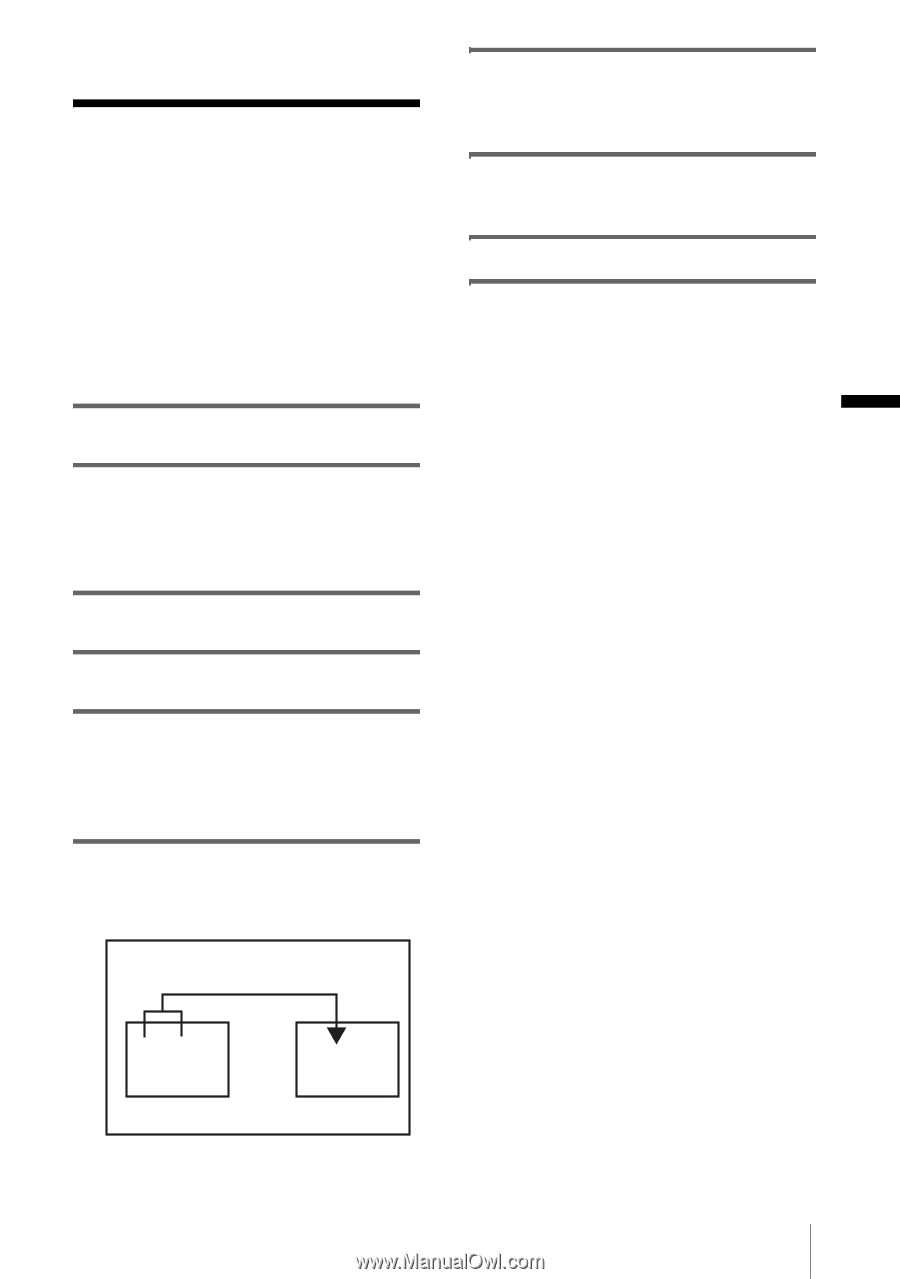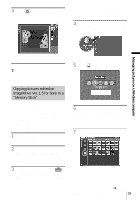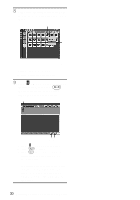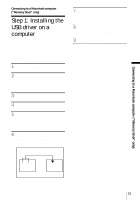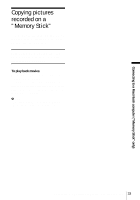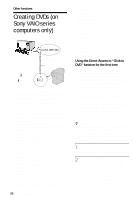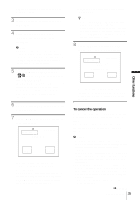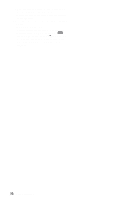Sony DCR-IP1 Computer Applications Guide - Page 31
Connecting to a Macintosh computer (“Memory Stick” only)
 |
UPC - 027242637665
View all Sony DCR-IP1 manuals
Add to My Manuals
Save this manual to your list of manuals |
Page 31 highlights
Connecting to a Macintosh computer ("Memory Stick" only) Connecting to a Macintosh computer ("Memory Stick" only) Step 1: Installing the USB driver on a computer The installation of the USB driver is not required for Mac OS 9.1/9.2 or Mac OS X (v10.0/v10.1/v10.2). Skip this section and go on to "Step 2: Connecting your camcorder to a computer" (p. 32). 1 Start up the computer. 2 Place the supplied CD-ROM in the disc drive of the computer. A screen for selecting model names appears after a while. 3 Click [Handycam]. 4 Click [USB Driver]. 5 Double-click the icon of the hard disk drive which stores the operating system. Then, double-click the [System Folder] icon. 6 Drag and drop the [Sony Camcorder USB Driver] file and [Sony Camcorder USB Shim] file to [System Folder]. 7 When a message appears, click [OK]. The USB driver is installed on the computer. 8 Close the [USB Driver] screen, and eject the CD-ROM from the computer. 9 Restart the computer. Drag and drop [USB Driver] folder [System Folder] Connecting to a Macintosh computer ("Memory Stick" only) 31