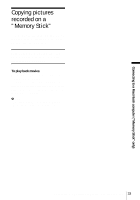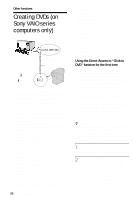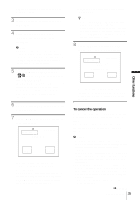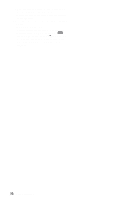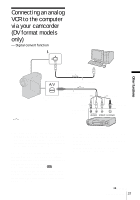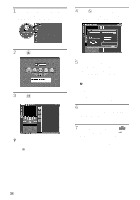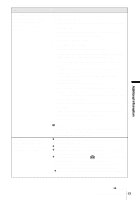Sony DCR-IP1 Computer Applications Guide - Page 38
Capture using DV Cam.] in [DVC, STANDARD SET]and [A/V
 |
UPC - 027242637665
View all Sony DCR-IP1 manuals
Add to My Manuals
Save this manual to your list of manuals |
Page 38 highlights
1 Start up the computer, and double- click [ImageMixer Ver.1.5 for Sony] displayed on the desktop. 4 Click (Preference), check [Capture using DV Cam.] in [DVC Capture settings], then click [OK]. 2 Click (Capture Environment). 3 Click (DV Camcorder Capture Mode). z Tip • You can also use the USB cable to connect your camcorder and computer for converting signals. Click (USB Device Capture Mode) in this case. 5 Connect your camcorder to the computer using an i.LINK cable (optional), then connect it to a VCR (analog equipment) using the A/V connecting cable (supplied). b Note • When you connect your camcorder to a computer, make sure you insert the connector in the correct direction. If you insert the connector forcibly, it may be damaged, and causes a malfunction of your camcorder. 6 Prepare the power source for your camcorder, then slide the POWER switch repeatedly to select the PLAY/ EDIT mode. 7 Touch [P-MENU], [MENU], [ (STANDARD SET)]and [A/VtDV OUT], then touch to select [ON]. For details, refer to the separate Camera Operations Guide supplied with your camcorder. 38 Other functions