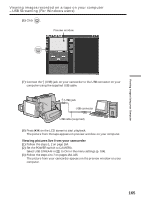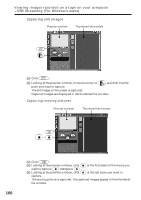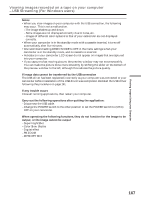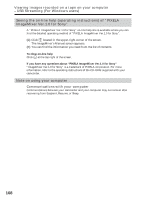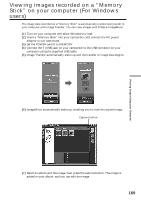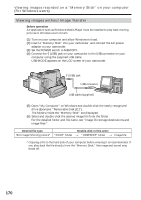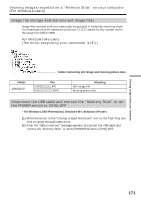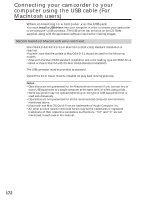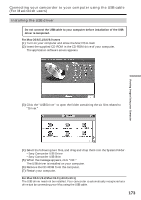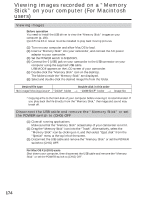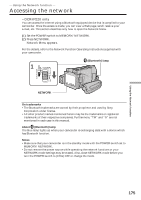Sony DCR-IP210 Operating Instructions - Page 170
Viewing images recorded on a Memory Stick on your computer, For Windows users
 |
View all Sony DCR-IP210 manuals
Add to My Manuals
Save this manual to your list of manuals |
Page 170 highlights
Viewing images recorded on a "Memory Stick" on your computer (For Windows users) Viewing images without Image Transfer Before operation An application such as Windows Media Player must be installed to play back moving pictures in Windows environment. (1) Turn on your computer and allow Windows to load. (2) Insert a "Memory Stick" into your camcorder, and connect the AC power adaptor to your camcorder. (3) Set the POWER switch to MEMORY. (4) Connect the (USB) jack on your camcorder to the USB connector on your computer using the supplied USB cable. USB MODE appears on the LCD screen of your camcorder. (USB) jack USB connector USB cable (supplied) (5) Open "My Computer" on Windows and double-click the newly recognized drive (Example: "Removable Disk (E:)"). The folders inside the "Memory Stick" are displayed. (6) Select and double-click the desired image file from the folder. For the detailed folder and file name, see "Image file storage destinations and image files." Desired file type Double-click in this order Still image/Moving picture* "DCIM" folder t "100MSDCF" folder t Image file * Copying a file to the hard disk of your computer before viewing it is recommended. If you play back the file directly from the "Memory Stick," the image and sound may break off. 170