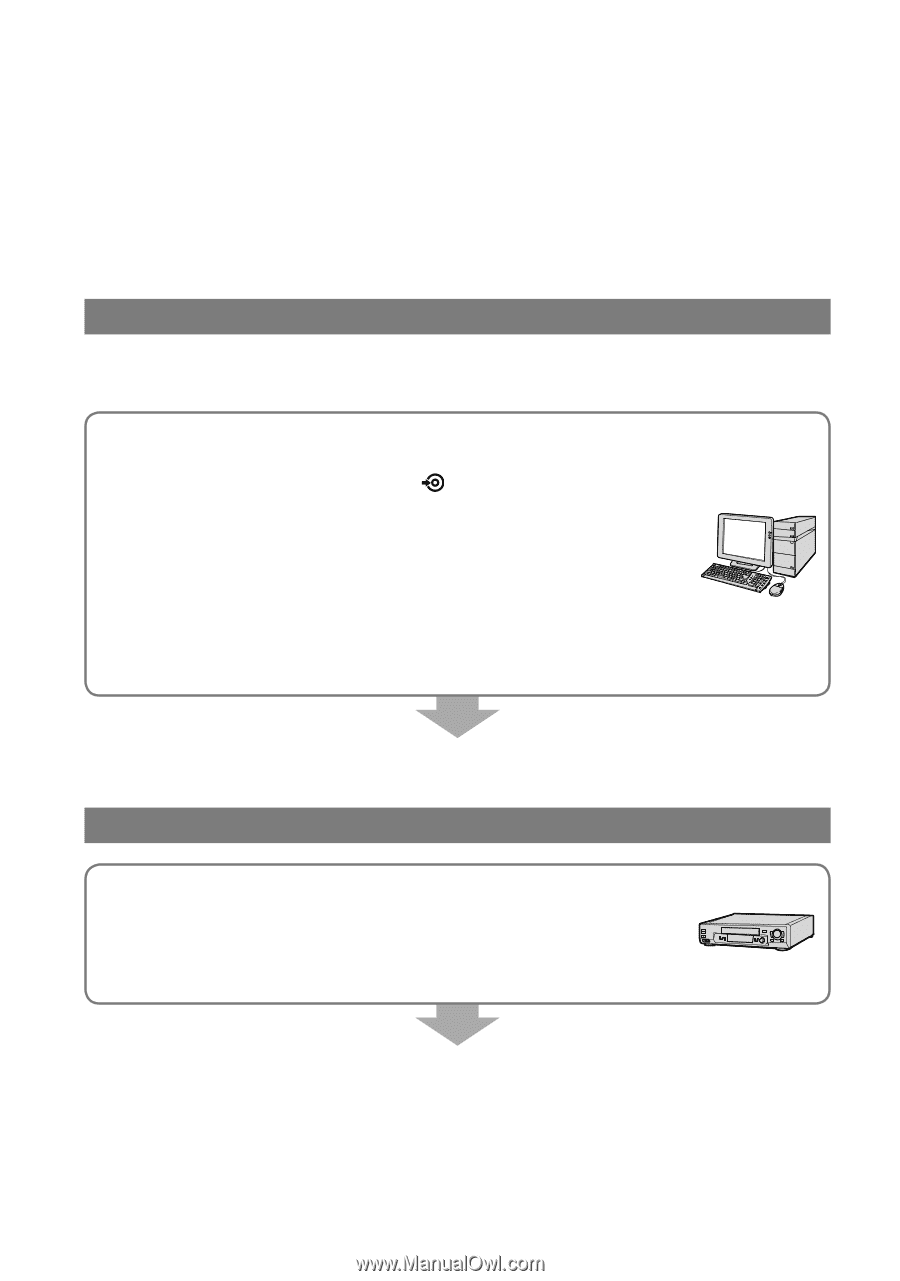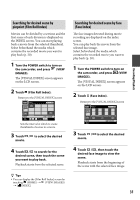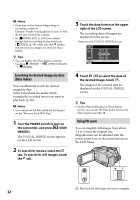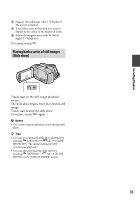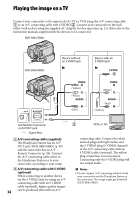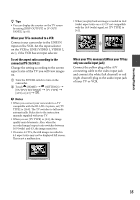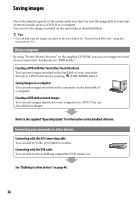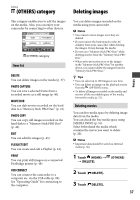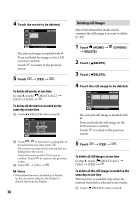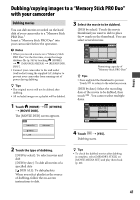Sony DCR-SR65 Handycam® Handbook - Page 36
Saving images, Using a computer, Connecting your camcorder to other devices - hdd
 |
View all Sony DCR-SR65 manuals
Add to My Manuals
Save this manual to your list of manuals |
Page 36 highlights
Saving images Due to the limited capacity of the media, make sure that you save the image data to some type of external media such as a DVD-R or a computer. You can save the images recorded on the camcorder as described below. Tips You can dub/copy the images recorded on the hard disk to the "Memory Stick PRO Duo" using this camcorder (p. 41). Using a computer By using "Picture Motion Browser" on the supplied CD-ROM, you can save images recorded on your camcorder. For details, see "PMB Guide." Creating a DVD with One Touch (One Touch Disc Burn) You can save images recorded on the hard disk of your camcorder directly to a DVD with ease by pressing (DISC BURN) button. Saving images on a computer You can save images recorded on the camcorder on the hard disk of a computer. Creating a DVD with selected images You can save images imported to your computer on a DVD. You can also edit those images. Refer to the supplied "Operating Guide" for information on the bundled software. Connecting your camcorder to other devices Connecting with the A/V connecting cable You can dub to VCRs, DVD/HDD recorders. Connecting with the USB cable You can dub to movie dubbing compatible DVD writers, etc. See "Dubbing to other devices" on page 46. 36