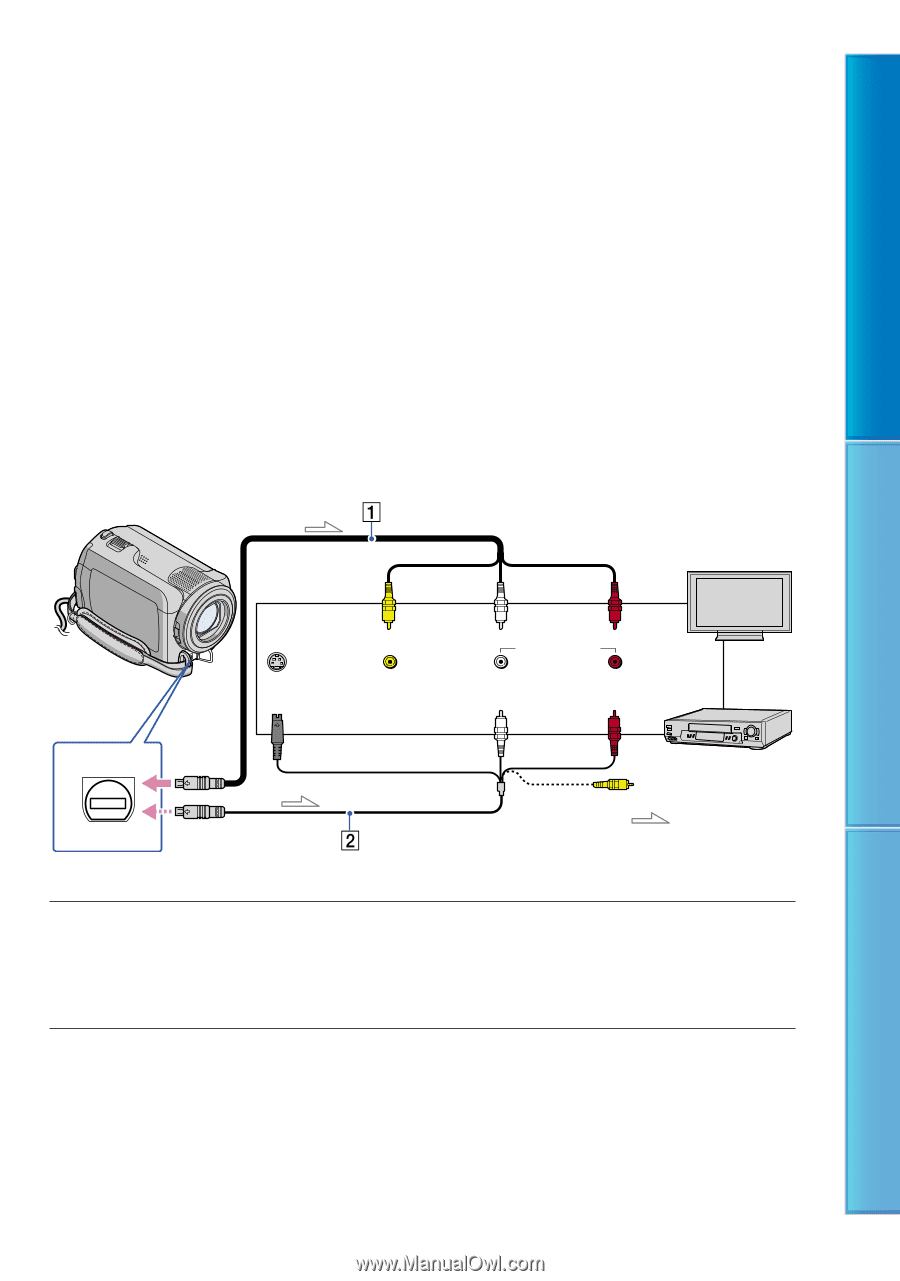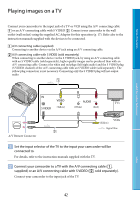Sony DCR-SR87 Handycam® Handbook - Page 42
Playing images on a TV - cable
 |
UPC - 027242762855
View all Sony DCR-SR87 manuals
Add to My Manuals
Save this manual to your list of manuals |
Page 42 highlights
Table of Contents Playing images on a TV Connect your camcorder to the input jack of a TV or VCR using the A/V connecting cable or an A/V connecting cable with S VIDEO . Connect your camcorder to the wall outlet (wall socket) using the supplied AC Adaptor for this operation (p. 17). Refer also to the instruction manuals supplied with the devices to be connected. A/V connecting cable (supplied) Connecting to another device via the A/V jack using an A/V connecting cable. A/V connecting cable with S VIDEO (sold separately) When connecting to another device via the S VIDEO jack, by using an A/V connecting cable with an S VIDEO cable (sold separately), higher quality images can be produced than with an A/V connecting cable. Connect the white and red plugs (left/right audio) and the S VIDEO plug (S VIDEO channel) of the A/V connecting cable with an S VIDEO cable (sold separately). The yellow plug connection is not necessary. Connecting only the S VIDEO plug will not output audio. Useful Recording Techniques IN VIDEO AUDIO TVs S VIDEO (Yellow) (White) (Red) VCRs (Yellow) :Signal flow A/V Remote Connector Set the input selector of the TV to the input your camcorder will be connected to. For details, refer to the instruction manuals supplied with the TV. Connect your camcorder to a TV with the A/V connecting cable (, supplied) or an A/V connecting cable with S VIDEO (, sold separately). Connect your camcorder to the input jack of the TV. 42 Index