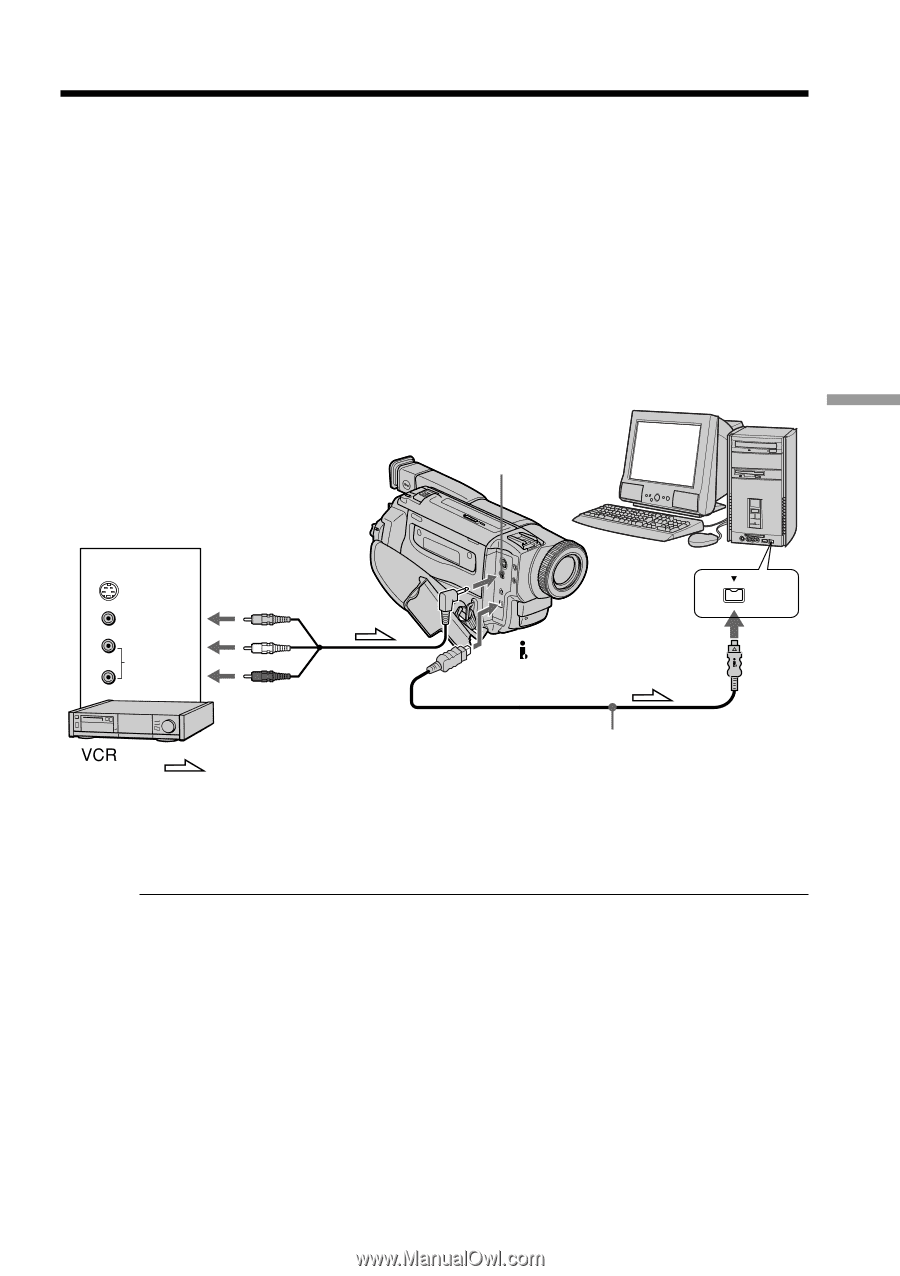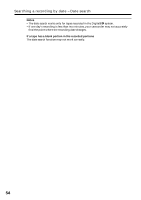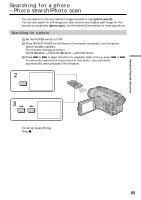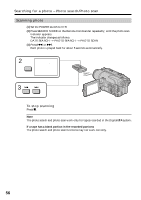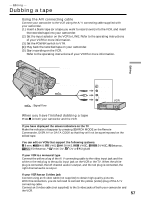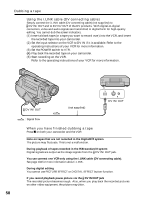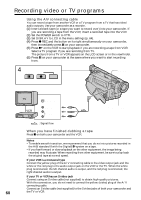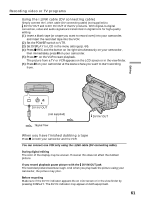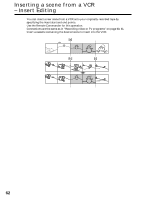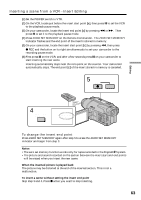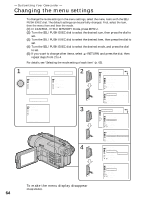Sony DCR-TRV525 Operating Instructions - Page 59
Using with analog video unit and PC – Signal convert function, Analog video signals - software
 |
View all Sony DCR-TRV525 manuals
Add to My Manuals
Save this manual to your list of manuals |
Page 59 highlights
Editing Using with analog video unit and PC - Signal convert function You can capture images and sound from an analog video unit connected to a PC which has the i. LINK (DV) jack to your camcorder. Analog video signals t Digital video signals (1) Set the POWER switch to VTR. (2) Set A/V t DV OUT to ON in the menu settings. (P. 64) (3) Start playback on the analog video unit. (4) Start capturing procedures on your PC. The operation procedures depend on your PC and the software which you use. For details on how to capture images, refer to the instruction manual of PC and software. AUDIO / VIDEO OUT S VIDEO VIDEO VIDEO AUDIO AUDIO : Signal flow DV DV IN/OUT (not supplied) After capturing images and sound Stop capturing procedares on your PC, and stop the playback on the analog video unit. Notes •You need to install software which can exchange video signals. •Depending on the condition of the analog video signals, the PC may not be able to output the images correctly when you convert analog video signals into digital video signals via your camcorder. Depending on the analog video unit, the image may contain noise or incorrect colors. •You cannot record or capture the video output via your camcorder when the video includes copyright protection signals such as ID - 2 system. 59