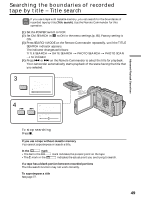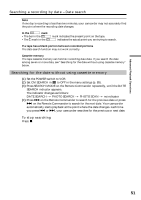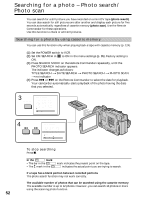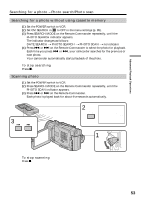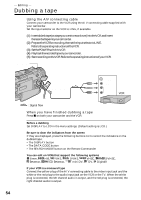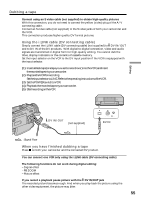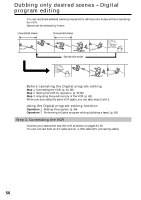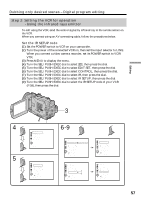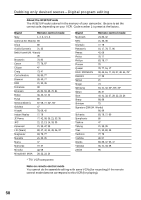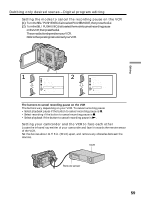Sony DCR-TRV6 Operating Instructions - Page 54
Editing, Dubbing a tape
 |
View all Sony DCR-TRV6 manuals
Add to My Manuals
Save this manual to your list of manuals |
Page 54 highlights
- Editing - Dubbing a tape Using the A/V connecting cable Connect your camcorder to the VCR using the A/V connecting cable supplied with your camcorder. Set the input selector on the VCR to LINE, if available. (1) Insertablanktape(oratapeyouwanttorecordover)intotheVCR,andinsert the recorded tape into your camcorder. (2) PreparetheVCRforrecording,thensettheinputselectortoLINE. Refer to the operating instructions of the VCR. (3) SetthePOWERswitchtoVCR. (4) Playbacktherecordedtapeonyourcamcorder. (5) StartrecordingontheVCR.RefertotheoperatinginstructionsofyourVCR. S VIDEO AUDIO/VIDEO IN S VIDEO VIDEO AUDIO : Signal flow When you have finished dubbing a tape Press x on both your camcorder and the VCR. Before a dubbing Set DISPLAY to LCD in the menu settings. (Default setting is LCD.) Be sure to clear the indicators from the screen If they are displayed, press the following buttons not to record the indicators on the dubbed tape: • The DISPLAY button • The DATA CODE button • The SEARCH MODE button on the Remote Commander You can edit on VCRs that support the following systems 8 mm, Hi8, VHS, S-VHS, VHSC, S-VHSC, Betamax, ED Betamax, mini DV, DV, Digital8 If your VCR is a monaural type Connect the yellow plug of the A/V connecting cable to the video input jack and the white or the red plug to the audio input jack on the VCR or the TV. When the white plug is connected, the left channel audio is output, and the red plug is connected, the right channel audio is output. 54