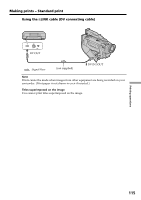Sony DCR-TRV720 Operating Instructions - Page 120
Making prints of split screens - Split printing
 |
View all Sony DCR-TRV720 manuals
Add to My Manuals
Save this manual to your list of manuals |
Page 120 highlights
Making prints of split screens - Split printing Printing images recorded on "Memory Stick" in recording order Before operation • Be sure to use a fully charged battery when using the battery to make prints. • Insert a recorded "Memory Stick" into your camcorder. (1) Insert the print cartridge. (p. 106) (2) Set the POWER switch to MEMORY or VTR. Make sure that the LOCK is set to the right (unlock) position. (3) Playback the still image you want to print. (p. 91) (4) Open the LCD panel and the printer cover, then make sure that the PRINT PAPER lamp is flashing slowly. Insert the print paper. (Sticker type/9 split size) (p. 109) (5) Select 9PIC MULTI in the menu settings, then press the SEL/PUSH EXEC dial. (p. 65) Nine still images are displayed divided in order from the playback screen selected in step 3. (6) Perform steps 5 to 7 on page 112. 2 VTR OFF (CHARGE) MEMORY CAMERA MENU PRINT 5 PR I NT SET 9P I C SAME 9P I C MULT I READY RETURN [MENU] : END 120 In 9PIC MULTI mode You cannot select respective images you want to print or change the order of images to print out. If the number of still images is less than nine All of the images up to the last image are displayed.