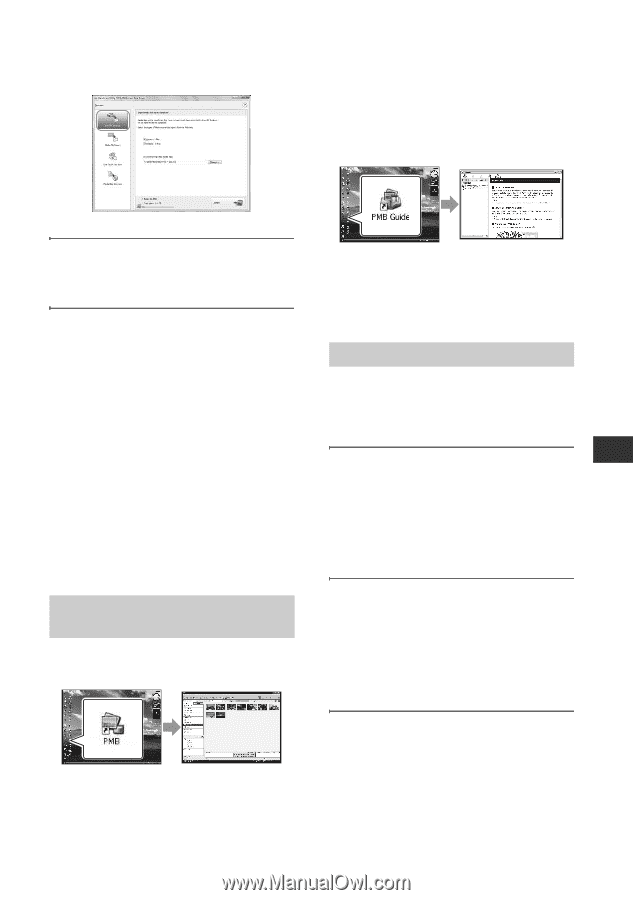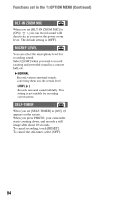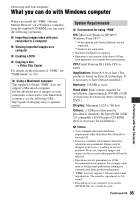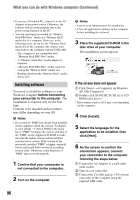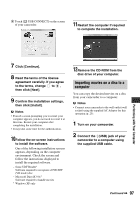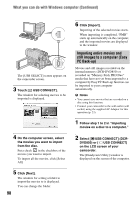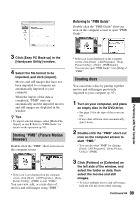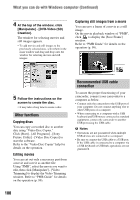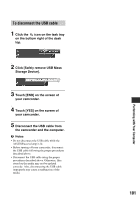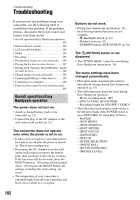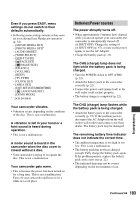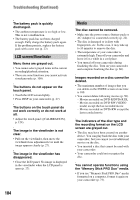Sony DCRDVD850 Operating Guide - Page 99
Starting PMB Picture Motion, Browser, Creating discs, Referring to PMB Guide - handycam software
 |
UPC - 027242763104
View all Sony DCRDVD850 manuals
Add to My Manuals
Save this manual to your list of manuals |
Page 99 highlights
Referring to "PMB Guide" Double-click the "PMB Guide" short-cut icon on the computer screen to open "PMB Guide." Performing with Your Computer 3 Click [Easy PC Back-up] in the [Handycam Utility] window. 4 Select the file format to be imported, and click [Import]. Movies and still images that have not been imported to a computer are automatically imported to your computer. When the import of the data is completed, "PMB" starts up automatically and the imported movies and still images are displayed in the window. z Tips • To import selected images, select [Media File Import] in step 3. Refer to "PMB Guide" for details on the operation (p. 99). Starting "PMB" (Picture Motion Browser) Double-click the "PMB" short-cut icon on the computer screen. • If the icon is not displayed on the computer screen, click [Start] - [All Programs] - [Sony Picture Utility] - [PMB] to start "PMB." You can view, edit, or create discs of movies and still images using "PMB." • If the icon is not displayed on the computer screen, click [Start] - [All Programs] - [Sony Picture Utility] - [Help] - [PMB Guide]. You can also open "PMB Guide" from [Help] of "PMB." Creating discs You can create a disc by putting together movies and still images previously imported to your computer (p. 97). 1 Turn on your computer, and place an empty disc in the DVD drive. • See page 14 for the type of discs you can use. • If any other software starts automatically, shut it down. 2 Double-click the "PMB" short-cut icon on the computer screen to start "PMB." • You can also start "PMB" by clicking [Start] - [All Programs] - [Sony Picture Utility] - [PMB]. 3 Click [Folders] or [Calendar] on the left side of the window, and select the folder or date, then select the movies and still images. • To select multiple movies and still images, hold the Ctrl key down while selecting. Continued , 99