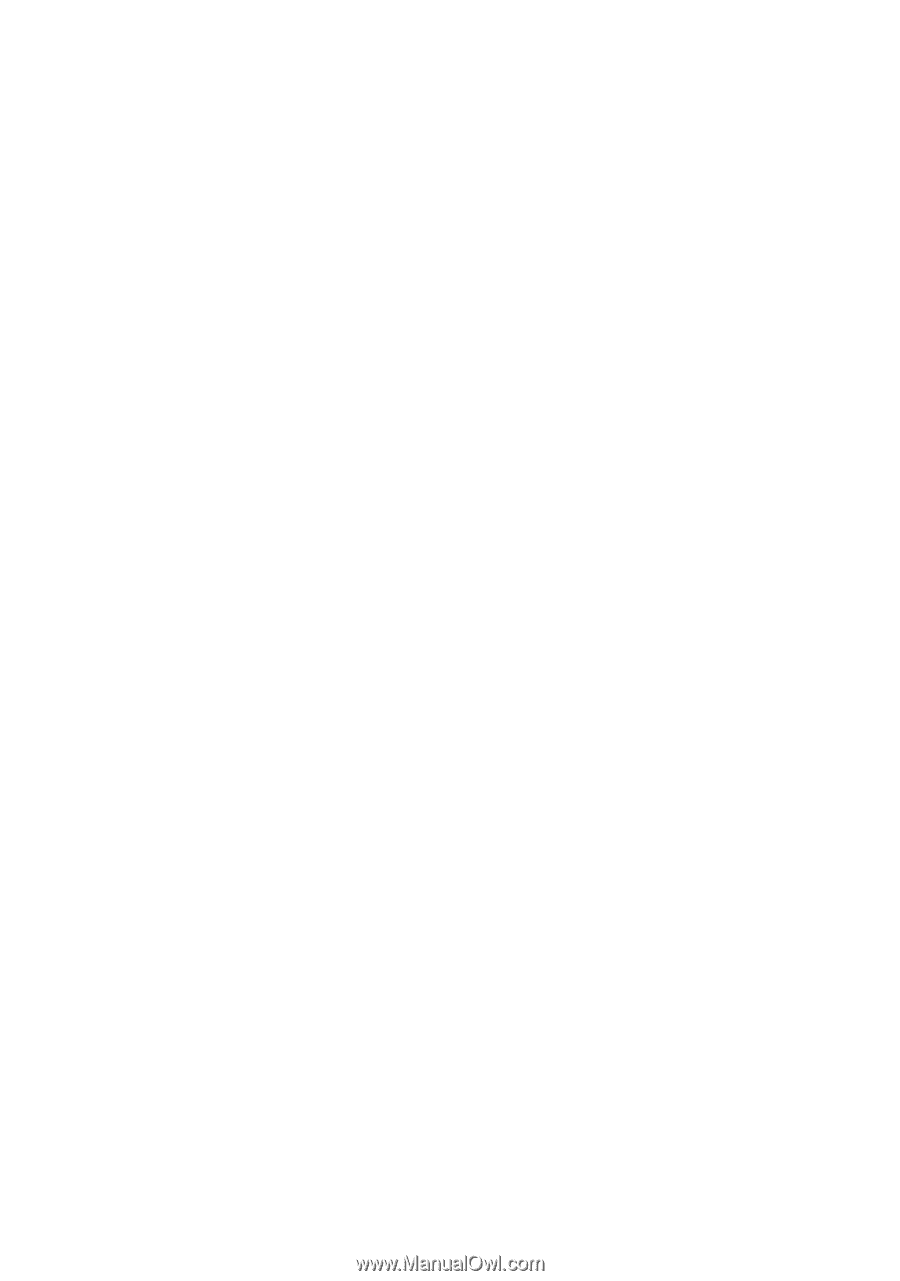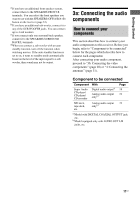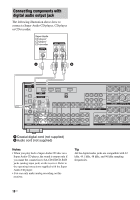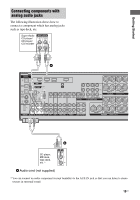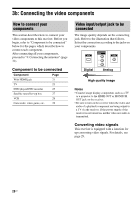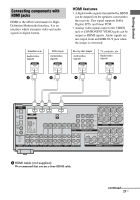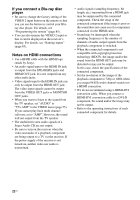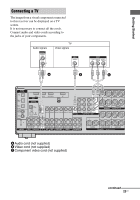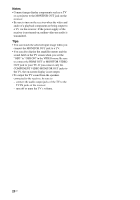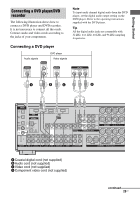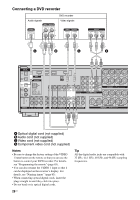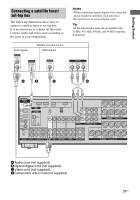Sony DG910 Instructions Manual - Page 22
If you connect a Blu-ray disc, player, Notes on HDMI connections, sampling frequency or the number
 |
UPC - 027242707023
View all Sony DG910 manuals
Add to My Manuals
Save this manual to your list of manuals |
Page 22 highlights
If you connect a Blu-ray disc player • Be sure to change the factory setting of the VIDEO 2 input button on the remote so that you can use the button to control your Bluray disc player. For details, see "Programming the remote" (page 85). • You can also rename the VIDEO 2 input so that it can be displayed on the receiver's display. For details, see "Naming inputs" (page 83). Notes on HDMI connections • Use a HDMI cable with the HDMI logo (made by Sony). • An audio signal input to the HDMI IN jack is output from the SPEAKERS jacks and HDMI OUT jack. It is not output from any other audio jacks. • Video signals input to the HDMI IN jack can only be output from the HDMI OUT jack. The video input signals cannot be output from the VIDEO OUT jacks or MONITOR OUT jacks. • When you want to listen to the sound from the TV speaker, set "AUDIO" to "TV+AMP" in the VIDEO menu (page 55). If you cannot play back multi channel software, set to "AMP". However, the sound will not output from the TV speaker. • The multi/stereo area audio signals of a Super Audio CD are not output. • Be sure to turn on the receiver when the video and audio of a playback component are being output to a TV via the receiver. If the power supply of the receiver is not turned on, neither video nor audio is transmitted. • Audio signals (sampling frequency, bit length, etc.) transmitted from a HDMI jack may be suppressed by the connected component. Check the setup of the connected component if the image is poor or the sound does not come out of a component connected via the HDMI cable. • Sound may be interrupted when the sampling frequency or the number of channels of audio output signals from the playback component is switched. • When the connected component is not compatible with copyright protection technology (HDCP), the image and/or the sound from the HDMI OUT jack may be distorted or may not be output. In this case, check the specification of the connected component. • Set the resolution of the image of the playback component to 720p or 1080i when you output 96 kHz multi channel sound over a HDMI connection. • We do not recommend using a HDMI-DVI conversion cable. When you connect a HDMI-DVI conversion cable to a DVI-D component, the sound and/or the image may not be output. • Refer to the operating instructions of each connected component for details. 22US