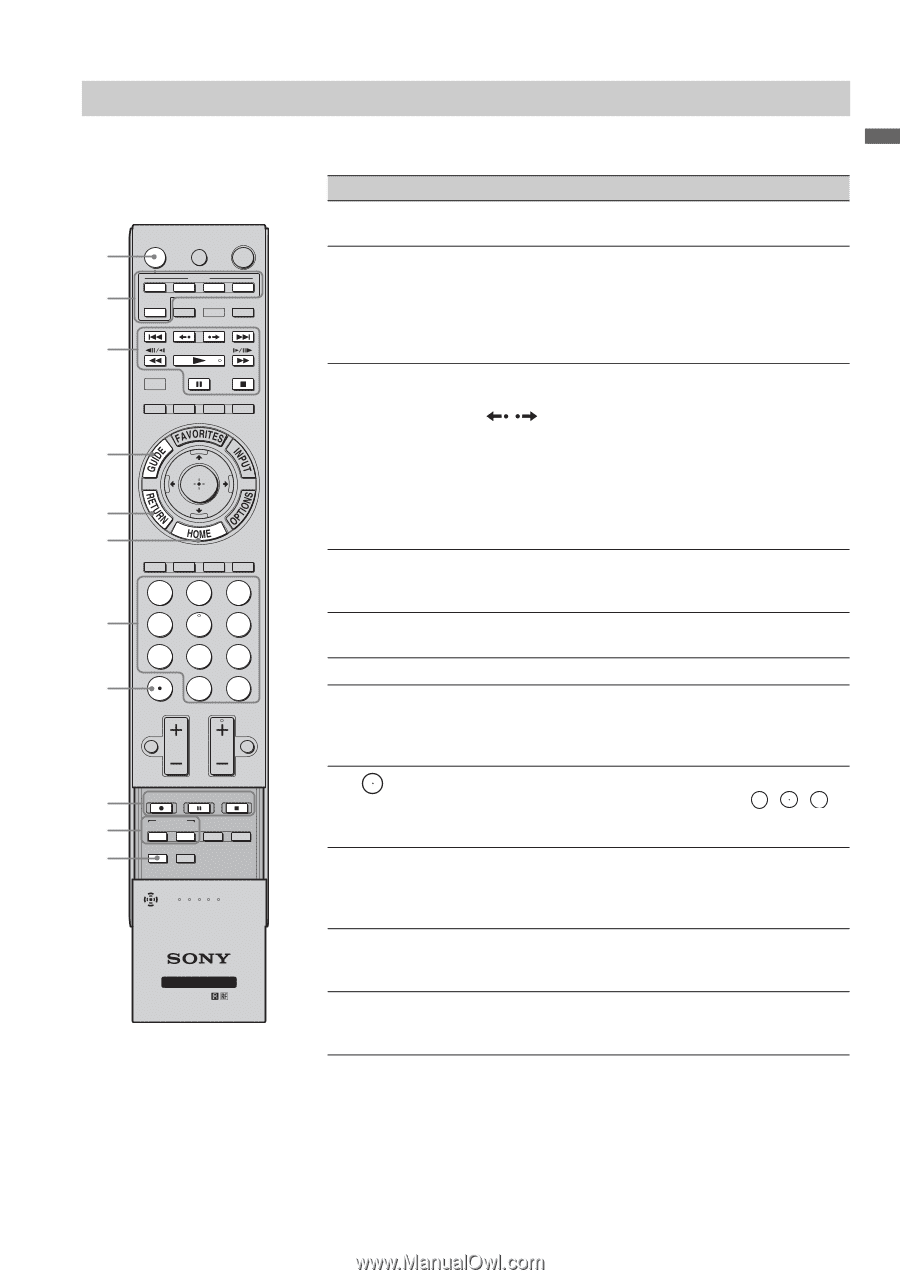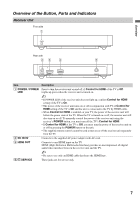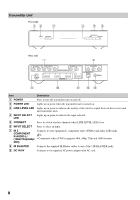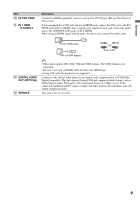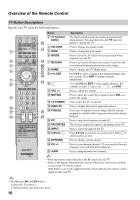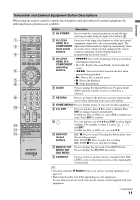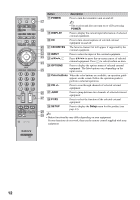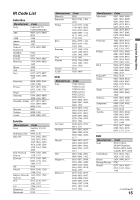Sony DMXWL1 Reference Guide - Page 11
Transmitter and External Equipment Button Descriptions, BD/DVD TOP - wireless link
 |
UPC - 027242744592
View all Sony DMXWL1 manuals
Add to My Manuals
Save this manual to your list of manuals |
Page 11 highlights
Transmitter and External Equipment Button Descriptions When using the remote control to operate the transmitter unit and connected external equipment, the following button operations are available. Overview 1 2 AV POWER TV POWER POWER IN 1 COMPONENT IN 5 HDMI IN 2 IN 3 IN 4 DISPLAY TV 3 PICTURE WIDE CC FREEZE 6 7 8 MENU 123 9 456 789 0 0 ENT VOL CH MUTING JUMP qd qf qg REC REC PAUSE REC STOP BD/DVD TOP MENU MENU F1 F2 CONNECT SETUP WIRELESS LINK Button Description 1 AV POWER Press to turn the external equipment on and off after selecting an input using the input select buttons 2. 2 IN 1/2/3/4 Press one of the input select buttons to select and control HDMI, IN 5 equipment connected to the corresponding input. The COMPONENT input select button indicator lights up momentarily when input select pressed to show which external equipment the remote buttons control is operating. See the Startup Guide for programming the remote control. 3 IN 1/2/3/4 • &m/M&: Goes to the beginning of the previous/next HDMI, IN 5 title/chapter/scene/track. COMPONENT • / : Replays the scene/briefly fast forwards the operating buttons scene. • m/M: Fast reverses/fast forwards the disc when pressed during playback. • N: Plays a disc at normal speed. • X: Pauses the playback. • x: Stops the playback. 6 GUIDE Press to display the Digital Electronic Program Guide (EPG) when the satellite receiver or cable box is selected. 7 RETURN Press to go back to the previous screen or exit from the screen when displaying menu items and settings. 8 HOME (MENU) Press to display menus of selected external equipment. 9 0-9, ENT For a set-top box, press 0-9 to select a channel. Press ENT to change channels immediately. For Blu-ray Disc or DVD, etc., press 0-9 as number key entry. Press ENT to confirm. 0 For a set-top box, use with 0-9 and ENT to select digital channels. For example, to enter 2.1, press 2 , , 1 , and ENT. For Blu-ray Disc or DVD, etc., use with 0-9. qd DVR/VCR record buttons REC z: Press to record. Pressing this button alone starts the recording process. REC PAUSE X: Press to pause the recording. REC STOP x: Press to stop the recording. qf BD/DVD TOP Press to display the top menu of the BD/DVD disc. MENU/ BD/ Press to display the BD/DVD disc menu. DVD MENU qg CONNECT Press to switch to another wireless channel if the LINK LEVEL is low or the picture is noisy or the sound quality is diminished. ~ • You must setup the IR Blaster before you can use external equipment (see page 13). • Button functionality may differ depending on your equipment. If some functions do not work, then use the remote control supplied with your equipment. (continued) 11