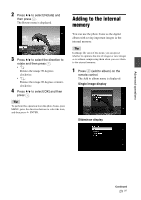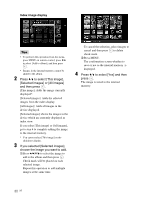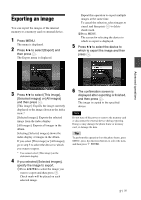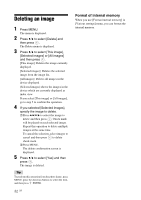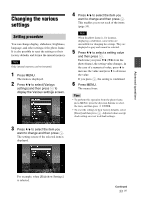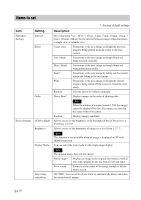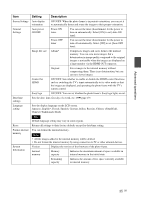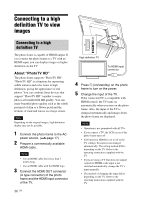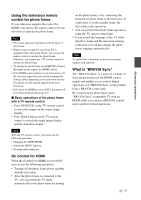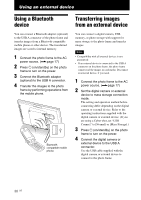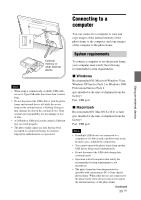Sony DPF-V900 Operating Instructions - Page 34
Items to set, Setting, Description
 |
UPC - 027242735019
View all Sony DPF-V900 manuals
Add to My Manuals
Save this manual to your list of manuals |
Page 34 highlights
Items to set Item Slideshow Settings Setting Interval Effect Order Screen Settings LCD backlight Brightness Display Mode Auto image orientation *: Factory default settings Description Set a value from 3 sec., 10 sec.*, 30 sec., 1 min., 5 min., 30 min., 1 hour, 3 hours, 12 hours, 24hours for the interval between images when the pattern is single view or calendar view. Center cross Transitions to the next image as though the previous image is being pushed from the center to the four corners. Vert. blinds Transitions to the next image as though blinds are being lowered vertically. Horiz. blinds Transitions to the next image as though blinds are being pulled horizontally. Fade* Transitions to the next image by fading out the current image and fading in the next image. Wipe Transitions to the next image as though the current image is being wiped off the screen to reveal the next image. Random Uses the above five effects randomly. Shoot. Date* Displays images in the order of shooting date. Note When the number of images exceeds 1,500, the images cannot be displayed by date. The images are listed in the order of their file names. Random Displays images randomly. Allows you to set the brightness of the backlight of the LCD screen to a level from 1 to 10*. Allows you to set the luminance of images to a level from 1, 2*, 3. Note This function is not available when an image is displayed on TV with HDMI connection. You can select the view mode for the single image display. Note The original image data will not change. Entire image* Displays an image in the original horizontal to vertical ratio with margins on the top, bottom, left and right. Fit to screen Zooms in at the center of the image enough to fill the whole screen. ON*/OFF: You can set the photo frame to automatically detect and rotate the orientation of images. 34 GB