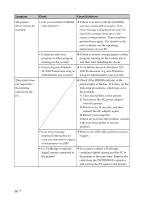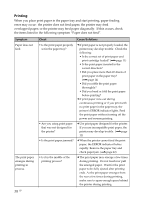Sony DPP-FP35 Operating Instructions - Page 35
Connecting with a computer, Symptom, Check, Cause/Solutions - driver download
 |
View all Sony DPP-FP35 manuals
Add to My Manuals
Save this manual to your list of manuals |
Page 35 highlights
Symptom Check Cause/Solutions An error is displayed with the digital camera and you cannot make printing. • Are you using the identical type of print paper and print cartridge? c Insert the print paper whose type is identical with the print cartridge loaded. To change the type of the print cartridge, postpone printing, replace print cartridges, and then resume printing. You cannot make a DPOF printing. c Some types of digital cameras do not support DPOF printing. Use another method for printing. Connecting with a computer Symptom Check Cause/Solutions You lost the supplied CDROM and want to obtain a new one. The printer driver cannot be installed. c Please download the printer driver from the Customer support home page (.page 46). Or contact your Sony dealer. • Are you sure that you have followed the installation procedures correctly? c Follow the procedures in the operating instructions to install the driver (.page 20). If an error occurs, restart your computer and do the installation procedures again. • Is another application program running? c Exit all applications and then install the driver again. • Did you specify the CD- c Double-click My Computer, and then the ROM as the installation CD- CD-ROM icon in the open window. ROM correctly? Follow the procedures in the operating instructions to install the driver. • Is the USB driver installed? c The USB driver may not be installed properly. Follow the operating instructions to install the USB driver again. Troubleshooting 35 GB