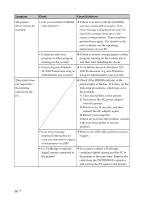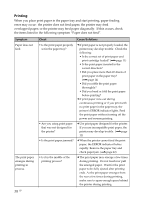Sony DPP-FP35 Operating Instructions - Page 37
Troubleshooting
 |
View all Sony DPP-FP35 manuals
Add to My Manuals
Save this manual to your list of manuals |
Page 37 highlights
Troubleshooting Symptom Check Cause/Solutions An image is printed with borders even if I select borderless print option. • Are you using an application software other than Picture Motion Browser? c When using an application other than the Picture Motion Browser, an image might be printed with borders even if you select borderless print. If this occurs, do either of the following to print an image without borders: - When you can set print range with an application, set an image to be printed fully in the print range even if it is printed over the range. - Set a larger value in the "Enlarge/Reduce" text box in the "Paper/Output" tab of the "Sony DPP-FP35 Properties" dialog box. (.page 28) - If borders remain on the right and bottom sides of a printed image even after you set a larger value, check "Upper left reference". An image is not printed in correct colors. • Is "Exif Print" checked c The Exif Print setting in the "Color in the "Graphics" tab reproduction/Picture quality" section of the "Sony DPP-FP35 supports the Picture Motion Browser only. Properties" dialog To print from other application, uncheck box? "Exif Print". • Is "ICM" selected in the "Graphics" tab of the "Sony DPP-FP35 Properties" dialog box? c The ICM setting may be valid only when you are using an ICM-compliant application. Check to see if the application software you are using supports ICM. Preview image does not reflect the print settings in the "Graphics" tab of the "Sony DPP-FP35 Properties" dialog box. c The print settings adjust the printer itself and cannot influence the preview image. Print quantity specified in the "Paper/Output" tab of the "Sony DPPFP35 Properties" dialog box does not take effect. c Depending on the application software you use, the print quantity setting of the application software may have priority over the setting specified in the printer driver dialog box. 37 GB