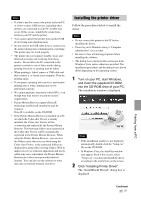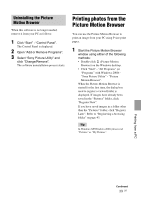Sony DPP-FP75 Operating Instructions - Page 39
Uninstalling the Picture Motion Browser, Printing photos from the Picture Motion Browser - photo paper
 |
UPC - 027242734739
View all Sony DPP-FP75 manuals
Add to My Manuals
Save this manual to your list of manuals |
Page 39 highlights
Uninstalling the Picture Motion Browser When this software is no longer needed, remove it from your PC as follows: 1 Click "Start" - "Control Panel". The Control Panel is displayed. 2 Open "Add or Remove Programs". 3 Select "Sony Picture Utility" and click "Change/Remove". The software uninstallation process starts. Printing photos from the Picture Motion Browser You can use the Picture Motion Browser to print an image from your PC using P size print paper. 1 Start the Picture Motion Browser window using either of the following methods: • Double-click (Picture Motion Browser) on the Windows desktop. • Click "Start" - "All Programs" (or "Programs" with Windows 2000) "Sony Picture Utility" - "Picture Motion Browser". When the Picture Motion Browser is started for the first time, the dialog box used to register a viewed folder is displayed. If images have already been saved in the "Pictures" folder, click "Register Now". If you have saved images in a folder other than the "Pictures" folder, click "Register Later". Refer to "Registering a browsing folder" on page 43. Tip In Windows XP/Windows 2000, please read "Pictures" as "My Pictures". Printing from a PC Continued 39 GB