Sony DPT-RP1 Help Guide - Page 11
Disabling the screen lock via FeliCa card/FeliCa-compatible device
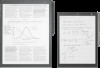 |
View all Sony DPT-RP1 manuals
Add to My Manuals
Save this manual to your list of manuals |
Page 11 highlights
Help Guide Digital Paper System DPT-RP1/DPT-CP1 Disabling the screen lock via FeliCa card/FeliCa-compatible device To waken the Digital Paper from sleep mode, instead of entering a lock password, a FeliCa card, FeliCa-compatible mobile phone, smartphone, or similar item can be held against the Digital Paper to disable the screen lock. After setting a lock password, follow the steps below to register a FeliCa card/FeliCa-compatible device to the Digital Paper. 1 Press the (home) button, and tap [Settings]. 2 Tap [System Settings] - [Screen Lock] - [NFC Card Lock Release Settings]. 3 Enter a lock password, and tap [OK]. 4 Tap [Register NFC Card], and if a message asking whether you want to turn on NFC appears, tap [Yes]. 5 Align the center of the FeliCa card or (FeliCa mark) on the FeliCa-compatible device with on the Digital Paper for about two seconds. (N mark) To disable the screen lock When the entry screen for the lock password is displayed, align the center of the FeliCa card or the FeliCa-compatible device with (N mark) on the Digital Paper for about two seconds. (FeliCa mark) on 11















