Sony DPT-RP1 Help Guide - Page 26
Transferring a document to a computer
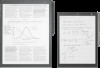 |
View all Sony DPT-RP1 manuals
Add to My Manuals
Save this manual to your list of manuals |
Page 26 highlights
Help Guide Digital Paper System DPT-RP1/DPT-CP1 Transferring a document to a computer Use the Digital Paper App to transfer documents. 1 Connect the computer to the Digital Paper. 2 Launch the Digital Paper App on the computer. 3 Select a file/folder on the Digital Paper via the Digital Paper App. Multiple files/folders can be selected and transferred together. 4 Click (Transfer documents to computer), and select a folder on your computer (transfer destination). Note If the Wi-Fi function or Bluetooth function is turned off or the USB cable is removed during the transfer, the data may be corrupted. The maximum file size for transfers is 1 GB per file. Related Topic Connecting via Wi-Fi/Connecting using a USB cable Connecting via Bluetooth Transferring a document from a computer Syncing the Digital Paper with a computer Creating a back up 4-597-942-16(1) Copyright 2016 Sony Corporation 26















