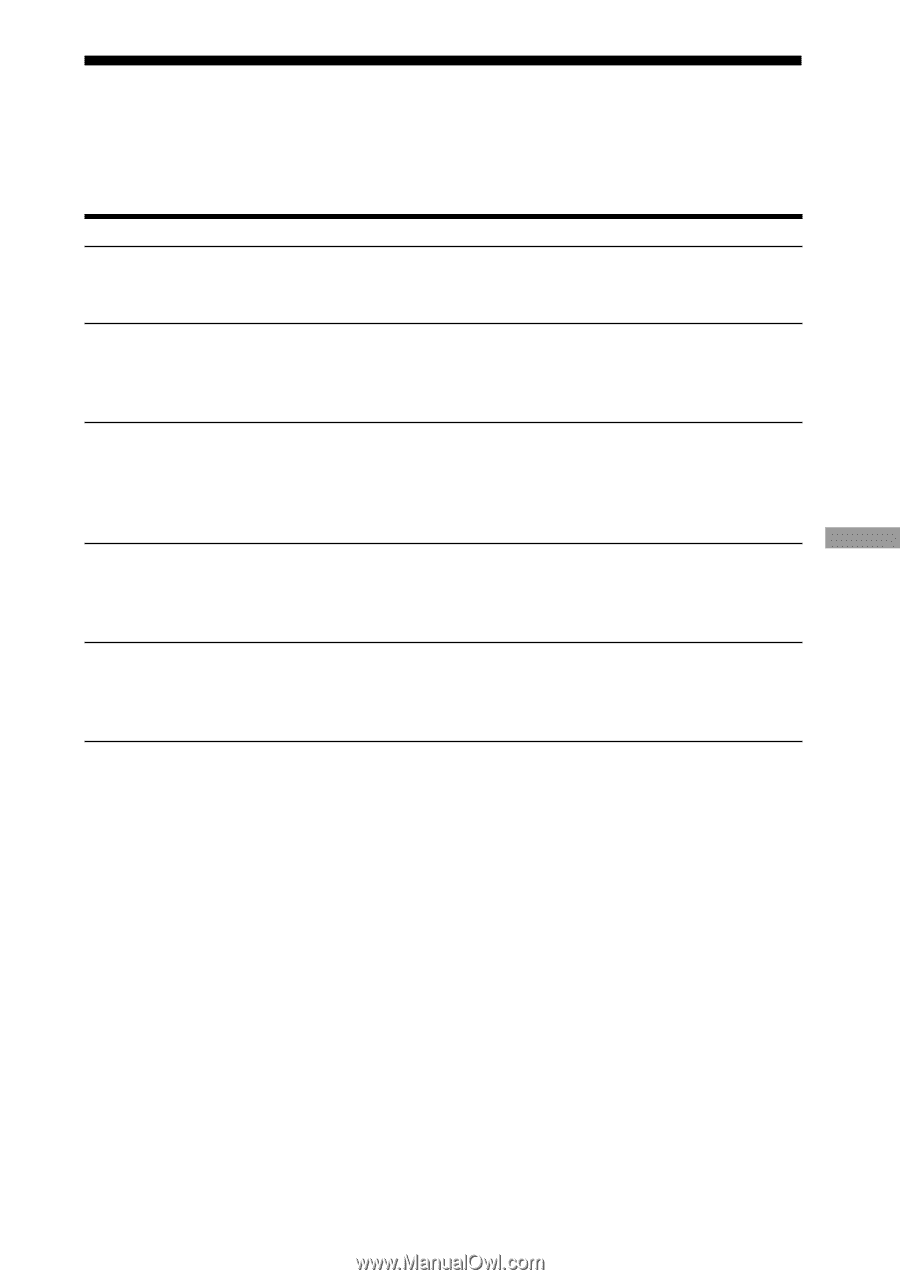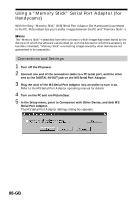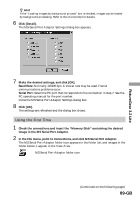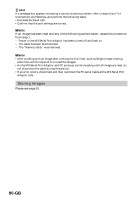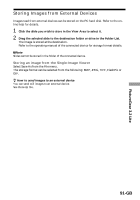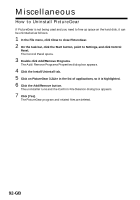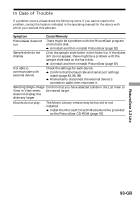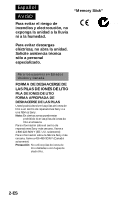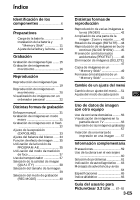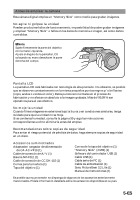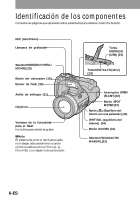Sony DSC-F505 Operating Instructions - Page 93
In Case of Trouble
 |
UPC - 027242561458
View all Sony DSC-F505 manuals
Add to My Manuals
Save this manual to your list of manuals |
Page 93 highlights
In Case of Trouble If a problem occurs, please check the following items. If you cannot resolve the problem, contact the location indicated in the operating manual for the device with which you received this software. Symptom Cause/Remedy PictureGear does not There might be a problem with the PictureGear program run on the hard disk. b Uninstall and then reinstall PictureGear (page 92) Sample slide do not display Click the sample slide folder in the folder list. If the slides still do not appear, there might be a problem with the sample slide data on the hard disk. b Uninstall and then reinstall PictureGear (page 92) Not able to communicate with external device Check the settings for each device. b Confirm that the baud rate and serial port settings match (page 83, 86, 89) b Momentarily disconnect the external device's connection cable, then reconnect it. Selecting Single-Image Confirm that you have selected a slide in the List View to View in View menu be viewed larger. does not display the slide any larger Movies do not play. The Movie Library version may be too old or not installed. b Install the Microsoft DirectX Media Runtime provided on the PictureGear CD-ROM (page 76) PictureGear 3.2 Lite 93-GB