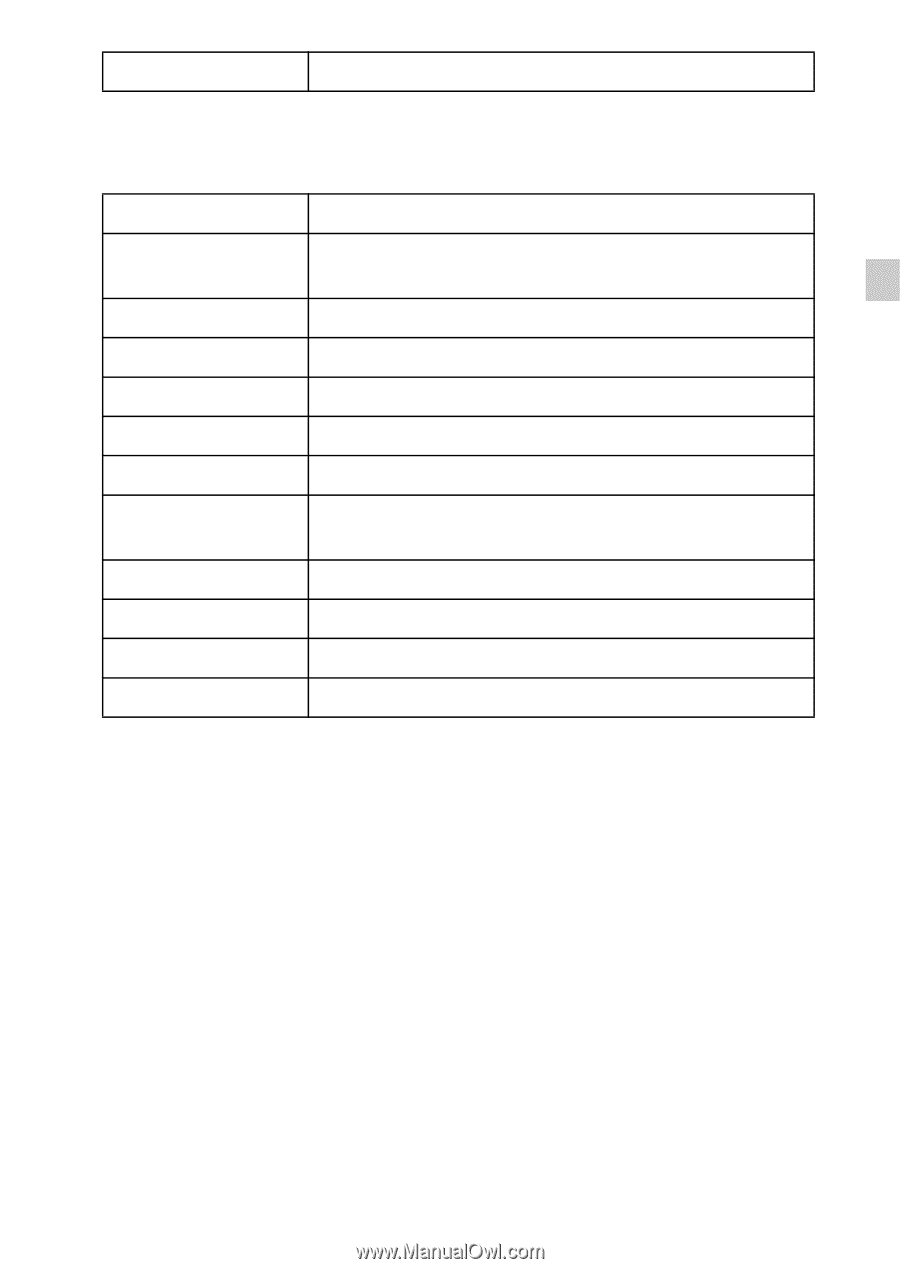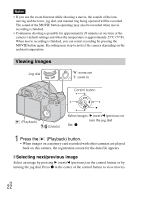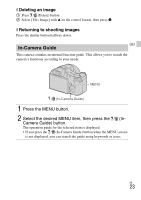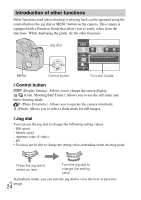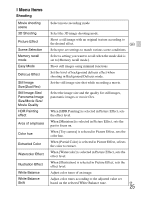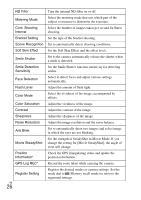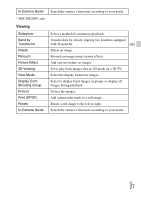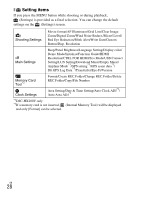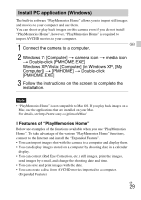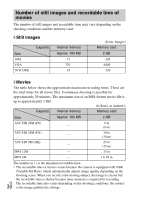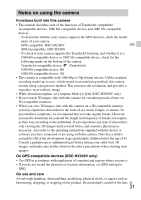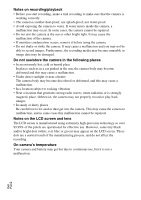Sony DSC-HX200V Instruction Manual - Page 27
Viewing, DSC-HX200V only
 |
View all Sony DSC-HX200V manuals
Add to My Manuals
Save this manual to your list of manuals |
Page 27 highlights
In-Camera Guide Search the camera's functions according to your needs. * DSC-HX200V only Viewing Slideshow Send by TransferJet Delete Retouch Picture Effect 3D Viewing View Mode Display Cont. Shooting Group Protect Print (DPOF) Rotate In-Camera Guide Select a method of continuous playback. Transfer data by closely aligning two products equipped with TransferJet. GB Delete an image. Retouch an image using various effects. Add various texture on images. Set to play back images shot in 3D mode on a 3D TV. Select the display format for images. Select to display burst images in groups or display all images during playback. Protect the images. Add a print order mark to a still image. Rotate a still image to the left or right. Search the camera's functions according to your needs. GB 27