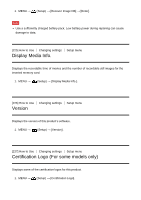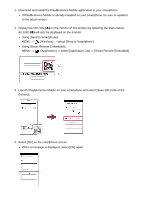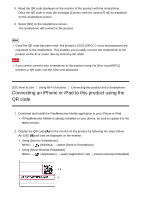Sony DSC-RX10M3 Help Guide Printable PDF - Page 204
Using [Send to Smartphone]
 |
View all Sony DSC-RX10M3 manuals
Add to My Manuals
Save this manual to your list of manuals |
Page 204 highlights
1. Download and install the PlayMemories Mobile application to your smartphone. If PlayMemories Mobile is already installed on your smartphone, be sure to update it to the latest version. 2. Display the QR code (A) on the monitor of this product by following the steps below. An SSID (B) will also be displayed on the monitor. Using [Send to Smartphone]: MENU → (Wireless) → select [Send to Smartphone] Using [Smart Remote Embedded]: MENU → (Application) → select [Application List] → [Smart Remote Embedded] 3. Launch PlayMemories Mobile on your smartphone and select [Scan QR Code of the Camera]. 4. Select [OK] on the smartphone screen. When a message is displayed, select [OK] again.

1. Download and install the PlayMemories Mobile application to your smartphone.
If PlayMemories Mobile is already installed on your smartphone, be sure to update it
to the latest version.
2. Display the QR code
(A)
on the monitor of this product by following the steps below.
An SSID
(B)
will also be displayed on the monitor.
Using [Send to Smartphone]:
MENU
→
(Wireless
) → select
[Send to Smartphone]
Using [Smart Remote Embedded]:
MENU
→
(Application
) → select
[Application List]
→
[Smart Remote Embedded]
3. Launch PlayMemories Mobile on your smartphone and select [Scan QR Code of the
Camera].
4. Select [OK] on the smartphone screen.
When a message is displayed, select [OK] again.