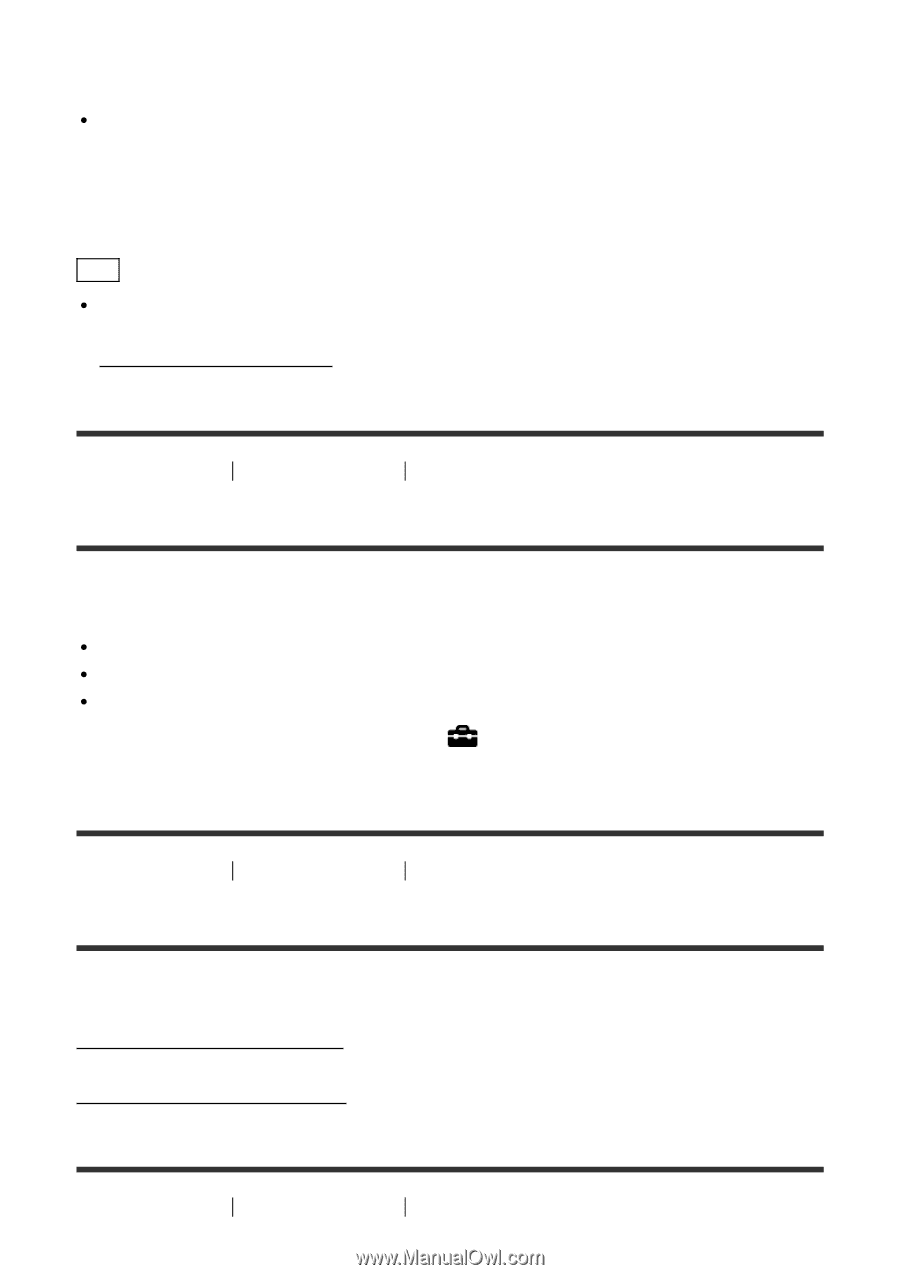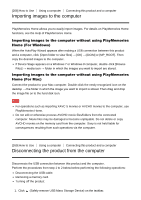Sony DSC-RX10M3 Help Guide Printable PDF - Page 229
Remote Camera Control, Installing Remote Camera Control
 |
View all Sony DSC-RX10M3 manuals
Add to My Manuals
Save this manual to your list of manuals |
Page 229 highlights
Windows: [Start] → [All Programs] → [Image Data Converter] → [Help] → [Image Data Converter]. For Windows 8, start [Image Data Converter], and select [Help] from the menu bar → [Image Data Converter Guide]. Mac: Finder → [Applications] → [Image Data Converter] → [Image Data Converter], and select [Help] from the menu bar → [Image Data Converter Guide]. Hint For details on operation, you can also refer to the Image Data Converter support page (English only). http://www.sony.co.jp/ids-se/ [264] How to Use Using a computer Using the software Remote Camera Control When using Remote Camera Control, the following operations are available on your computer. Changing this product's settings and shooting. Recording images directly to the computer. Performing interval timer shooting. Use these functions after selecting MENU → (Setup) → [USB Connection] → [PC Remote]. For details on how to use Remote Camera Control, refer to the Help. [265] How to Use Using a computer Using the software Installing Remote Camera Control Download and install the software by accessing the following URL: Windows: http://www.sony.co.jp/imsoft/Win/ Mac: http://www.sony.co.jp/imsoft/Mac/ [266] How to Use Using a computer Using the software