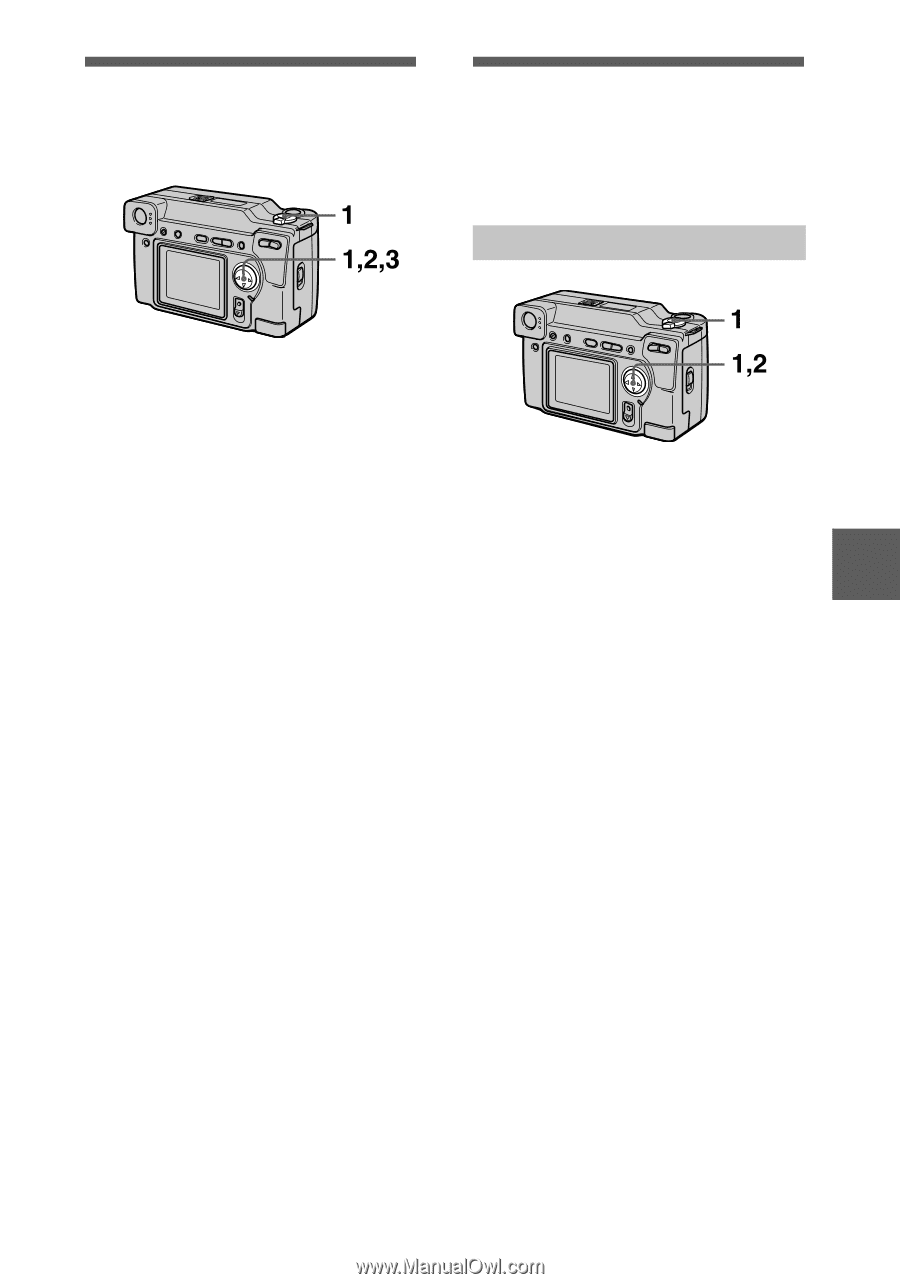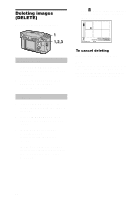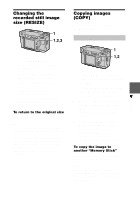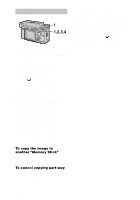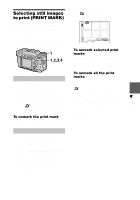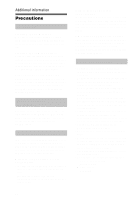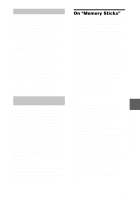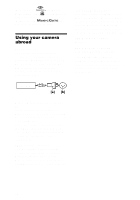Sony DSC S70 Operating Instructions - Page 51
Changing the, recorded still image, size RESIZE, Copying images
 |
UPC - 027242571433
View all Sony DSC S70 manuals
Add to My Manuals
Save this manual to your list of manuals |
Page 51 highlights
Changing the recorded still image size (RESIZE) Copying images (COPY) You can copy images to another "Memory Stick." In single mode B Editing 1 Set the MODE selector to PLAY and display the image to resize. 2 Select [TOOL] and then [RESIZE] from the menu. 3 Select the desired image size. 2048×1536, 1600×1200, 1280×960, 640×480 The changed image is recorded, then the display returns to the image display before resizing. To return to the original size Select [CANCEL] in step 3. Notes • You cannot change the size of images recorded in TEXT mode or uncompressed images. • When you change from a small size to a large size, the picture quality deteriorates. • The original image is retained even after resizing. • The resized image is recorded as the newest file. 1 Set the MODE selector to PLAY, then display the image to copy. 2 Select [TOOL], [COPY], and then [OK] from the menu. "FILE ACCESS" appears. 3 When "CHANGE MEMORY STICK" appears, eject the "Memory Stick." "INSERT MEMORY STICK" appears. 4 Insert the "Memory Stick" on which to copy the image. "RECORDING" appears. When copying is completed, "COMPLETE" appears. To end copying, select [EXIT]. To copy the image to another "Memory Stick" Select [CONTINUE] after step 4 and insert a new "Memory Stick." Notes If you do not select [EXIT] after "COMPLETE" appears and instead insert a new "Memory Stick," the same image is copied again. 51